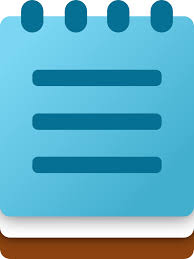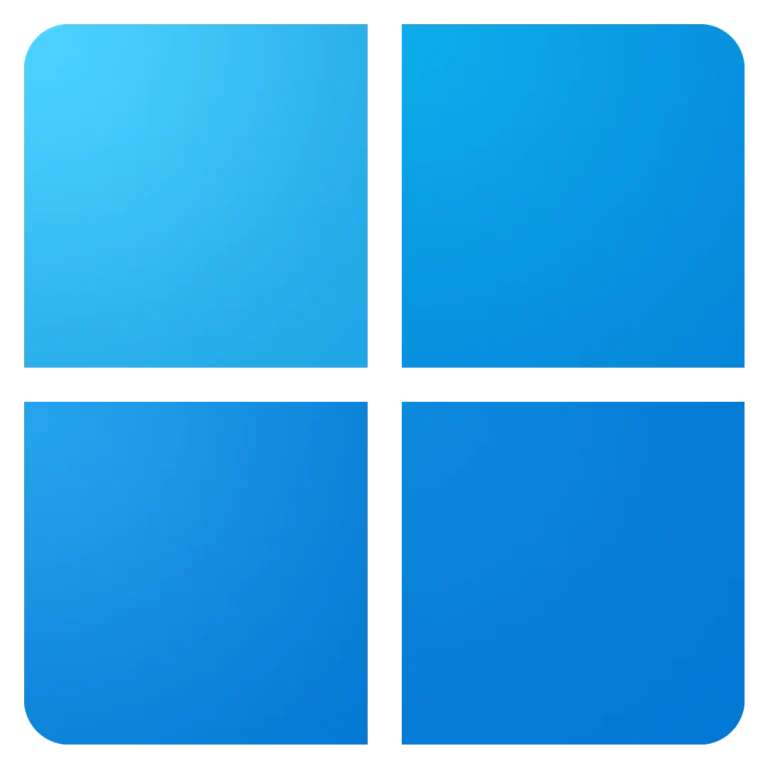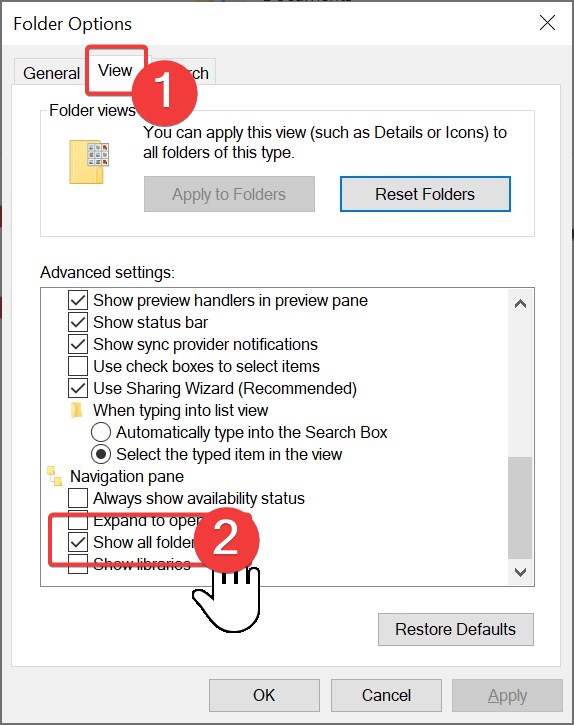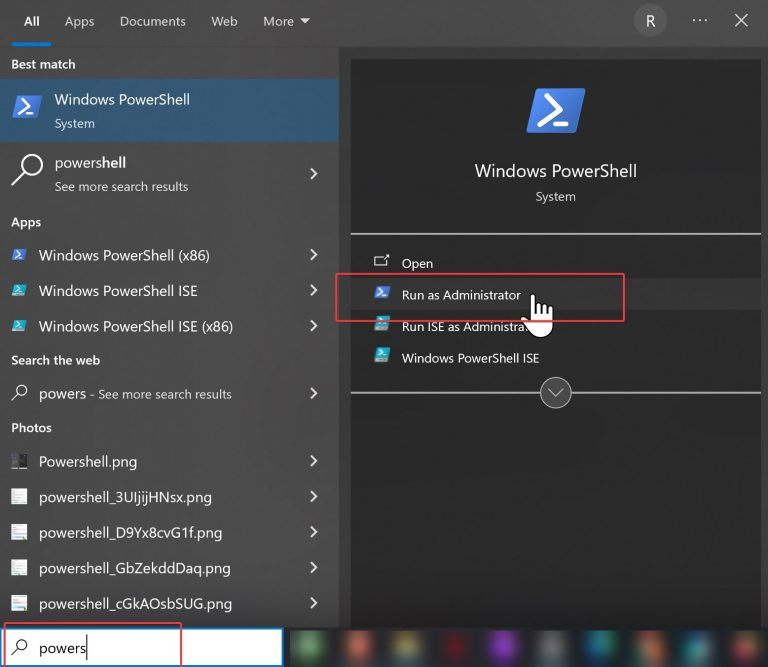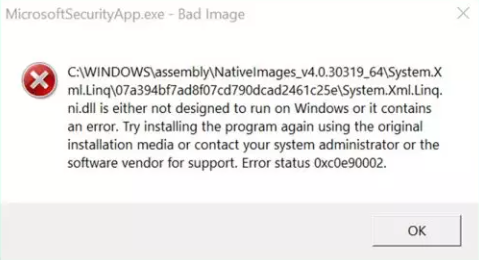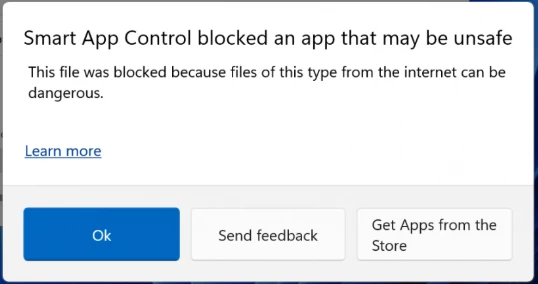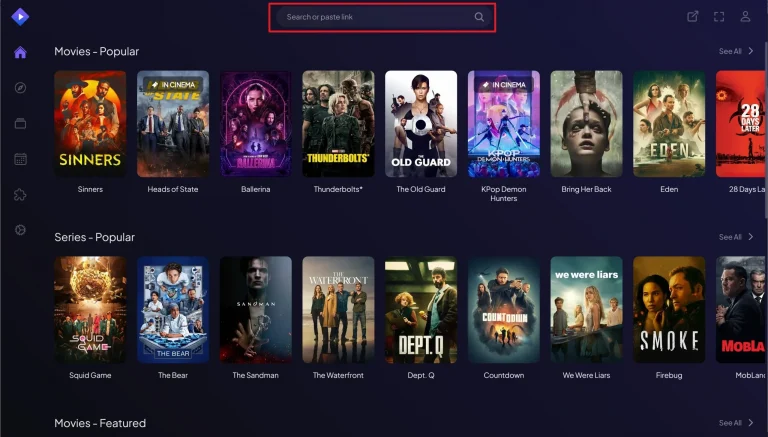How to Send Messages to Yourself on Telegram (Saved Messages Guide)
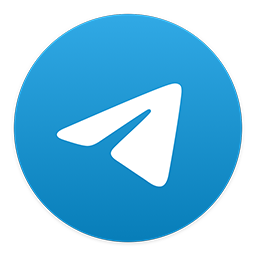
Sometimes you just want to send notes, files, or links to yourself. Telegram actually has a built-in feature designed exactly for that — it’s called “Saved Messages.” At first glance, the feature might not be obvious, but it’s actually very…