Convert MBR to GPT Without Reinstalling Windows (Boot Old Drive on New PC)
Just built a new PC but your old Windows installation won’t boot?
This often happens when your previous PC used a Legacy BIOS (CSM) installation, while your new motherboard supports only UEFI boot mode.
If you have important programs installed and want to avoid formatting your drive, here’s how you can convert your Legacy-based Windows to UEFI without losing any data.
In my case, I had a factory machine running legacy Windows software to control industrial equipment.
The company that developed the software had already gone out of business, making reinstallation or support impossible.
The equipment still worked fine, but the PC hardware was outdated and unusable. Replacing the computer required preserving the exact software environment.
I successfully booted the old Windows on a new UEFI PC without reinstalling or formatting using the steps below.
1️⃣ Check if Your Current Windows Is in Legacy Mode
- Press Windows + R to open Run dialog
- Type
msinfo32and press Enter - Look for the BIOS Mode entry
If it says “Legacy,” your system is in CSM (Legacy) mode.
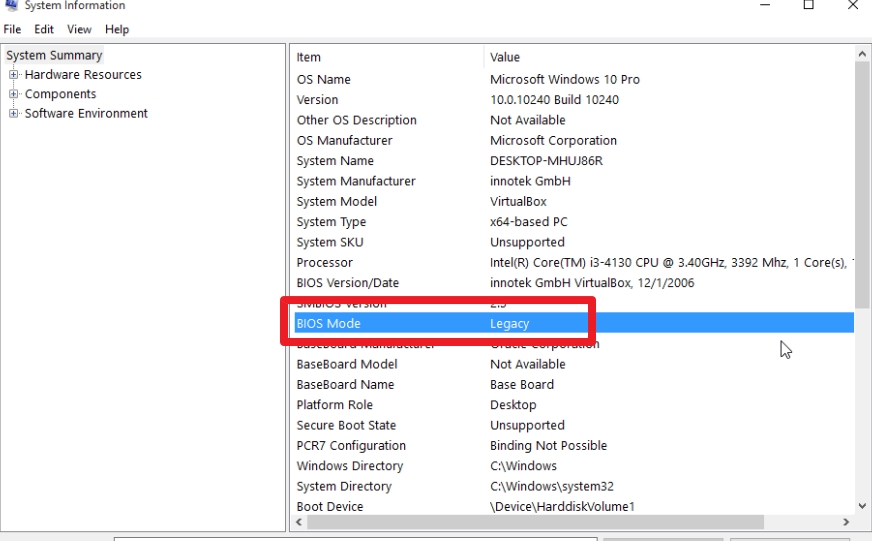
2️⃣ Identify Your System Disk
- Press Windows + R → type
diskmgmt.msc - In Disk Management, find which Disk contains the C: drive
e.g., Disk 0, Disk 1, etc.
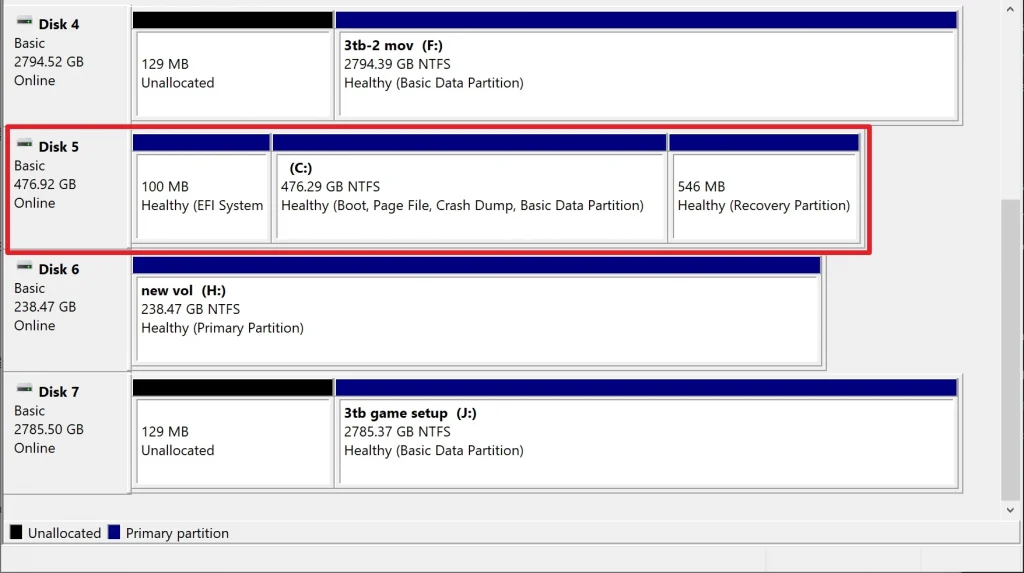
3️⃣ Open Command Prompt as Administrator
- Click Start → type
cmd - Right-click on Command Prompt → select Run as administrator
4️⃣ Run MBR to GPT Conversion Command
Enter the following command to convert your MBR disk to GPT:
mbr2gpt /convert /disk:[disk number] /allowfullosExample: If your disk is 0 → mbr2gpt /convert /disk:0 /allowfullos
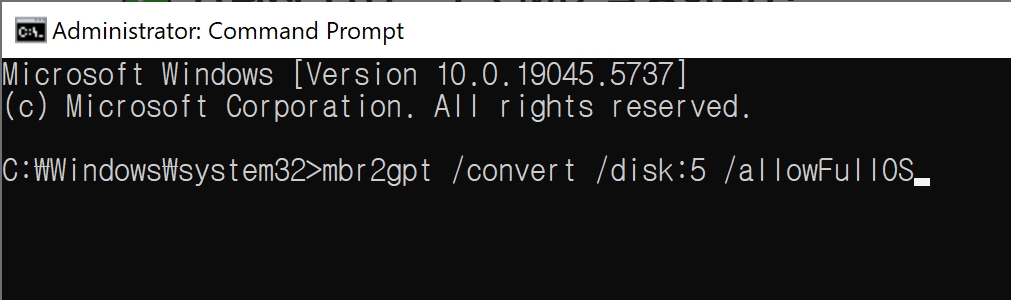
If you see a message like Before the new system can boot properly, you need to switch the firmware, the conversion was successful!
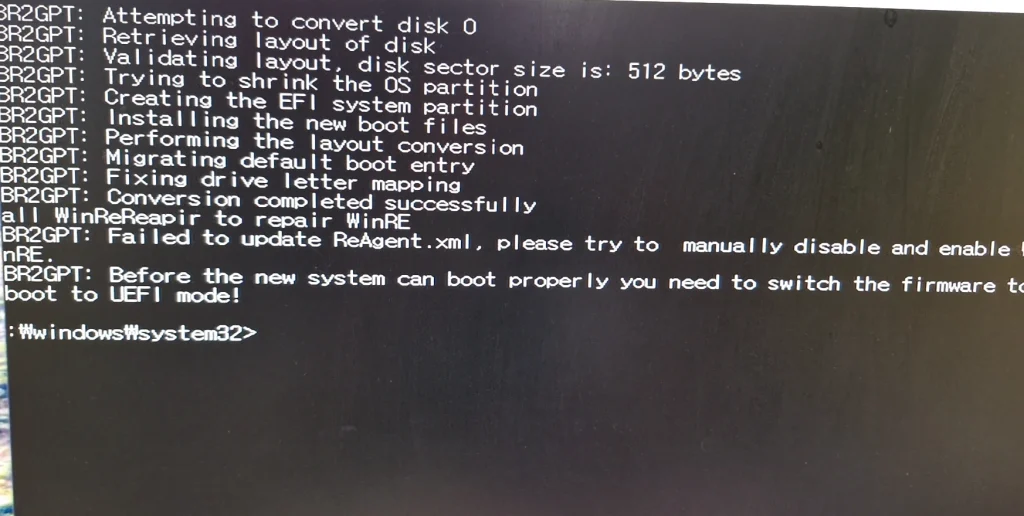
5️⃣ Change BIOS Settings to Boot in UEFI Mode
- Reboot your PC and enter BIOS/UEFI setup (usually DEL or F2)
- Find the boot settings and select Windows Boot Manager as the first boot device
- Save changes and exit — your system should now boot using UEFI!
Conclusion: Upgrade to a Modern UEFI System Without Reinstalling Windows
By converting your disk from MBR to GPT and changing BIOS boot mode to UEFI, you can keep your old Windows setup fully functional on your new PC — no formatting or reinstall required.
Switching to UEFI is easier than you think. And yes, you can do it without wiping your drive!