How to Assign Keyboard Shortcuts to Mouse Buttons in Windows Using X-Mouse Button Control (Free Tool)
X-Mouse Button Control is a free utility that lets you remap mouse buttons to custom keyboard shortcuts or functions with ease.
For example, you can assign the middle-click to F11 for fullscreen toggle, or set your side buttons to Ctrl+C / Ctrl+V for copy and paste — no keyboard needed.
This tool is especially powerful for video editors, designers, or anyone performing repetitive actions, making it a highly effective productivity booster.
When using a PC connected to a TV, it’s common to operate it using only a mouse with no keyboard attached. I personally wanted to launch games using just the mouse, but needed the F11 key to toggle fullscreen mode.
So I used X-Mouse Button Control to assign F11 to the middle mouse button. With just one click, the game entered fullscreen without ever touching the keyboard — making it ideal for HTPC or living room setups.
1️⃣ Download X-Mouse Button Control
Click the link below → run the installer → just hit Next a few times and you’re done!
Examples of Custom Shortcut Mappings
- Side Button 1 →
Ctrl + C(Copy) - Side Button 2 →
Ctrl + V(Paste) - Middle Click →
Alt + Tab(Switch Windows) - Wheel Tilt Left/Right → Volume Down / Volume Up
In the Simulated Keystrokes section, you can even adjust input delay, repetition settings, and more for precise control.
Main Features Overview
| Feature | Description |
|---|---|
| Button Remapping | Change default mouse clicks or wheel actions to other functions |
| Keyboard Shortcuts | Assign any key or combo (Ctrl+C, Alt+Tab, etc.) to a mouse button |
| Per-Application Profiles | Use different setups for Photoshop, Excel, Chrome, etc. |
| Layer Switching | Switch between multiple mappings with a single button (like macros) |
2️⃣ How to Set Mouse Shortcuts in X-Mouse Button Control
Launch the program and click the mouse button you want to configure. It will be highlighted in yellow. Then choose the function or shortcut you want to assign.
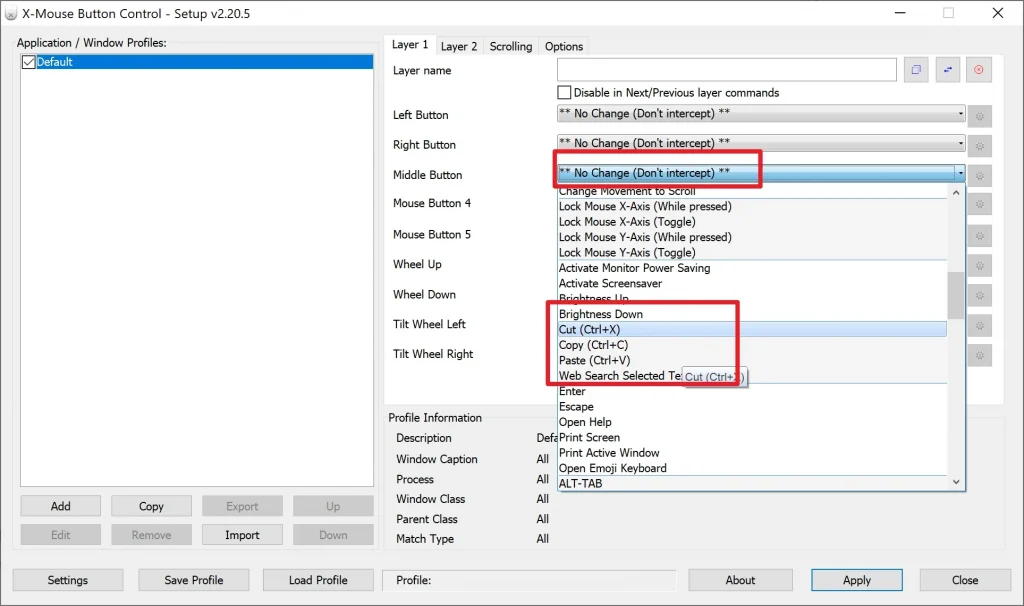
- Open X-Mouse Button Control → select a mouse button
- Click
Simulated Keystrokes - Type in the shortcut in this format:
{CTRL} + {SHIFT} + {F1} - Click
OK→ thenApply - Test the button to ensure it works as expected
Example: Assign {F11} to the middle click for fullscreen mode.
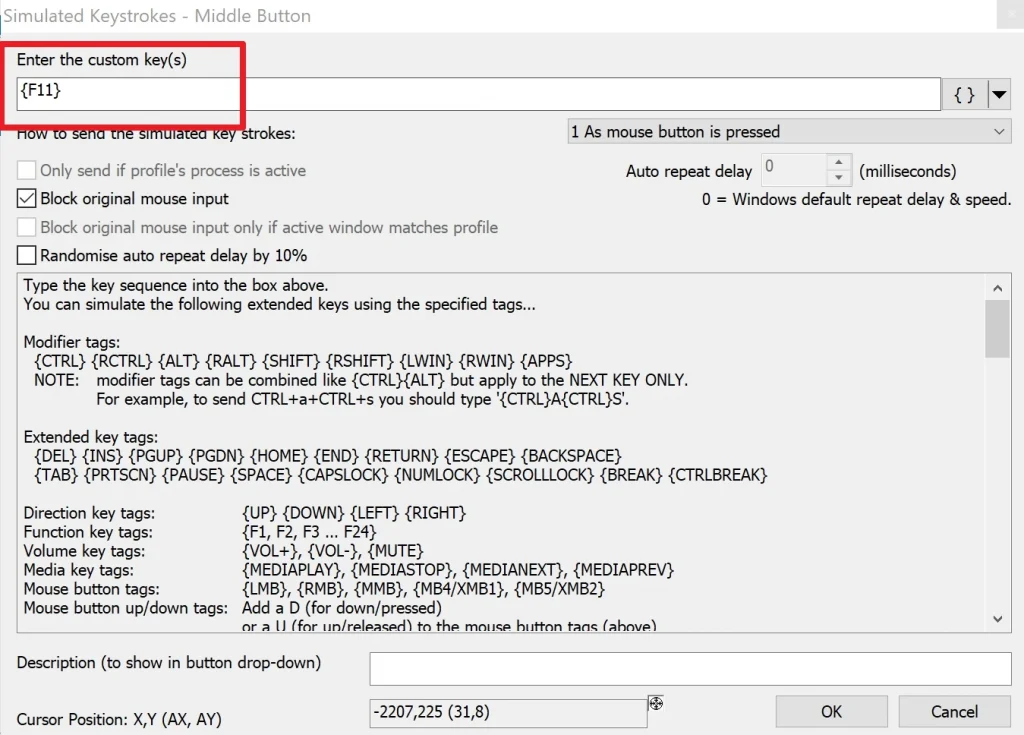
✅ Optimize Your Mouse for Maximum Productivity!
X-Mouse Button Control transforms your mouse from a basic pointing device into a fully customizable shortcut controller.
Whether you’re designing, editing documents, working in video production, or using a mouse-only HTPC setup, this utility lets you control everything with one hand.
It’s completely free, and with just a few tweaks, you can automate repetitive tasks and drastically improve your workflow.