Windows 10 Folder Icons Background Black? Here’s How to Fix It
Sometimes while using Windows 10, you may notice an unusual issue:
folder icons on the desktop suddenly show a black background.
At first, it can be alarming, but don’t worry—this is not caused by a virus or malware.
The problem usually comes from icon cache corruption or an outdated graphics driver.
In this guide, we’ll walk through the most effective solutions for fixing Windows 10 folder icons background black step by step.
1️⃣Delete Icon Cache and Reboot (Most Reliable Fix)
If the icon cache is corrupted, icons may not display properly and the folder background can appear black.
In this case, deleting the cache file and rebooting will automatically regenerate a fresh cache.
- On your keyboard, press
Win + Rto open the Run dialog. - Type the command below and press Enter:
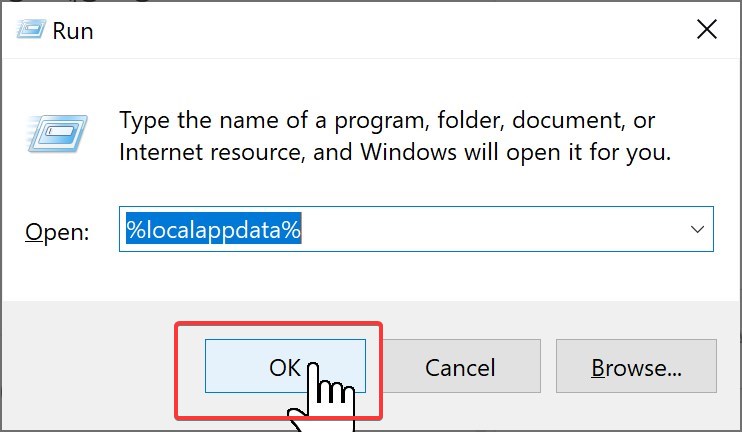
👉 This will open the folder: C:\Users\YourUsername\AppData\Local
- Locate the
IconCache.dbfile.- If you don’t see it, go to the menu and enable [View → Hidden items].
- Delete the
IconCache.dbfile.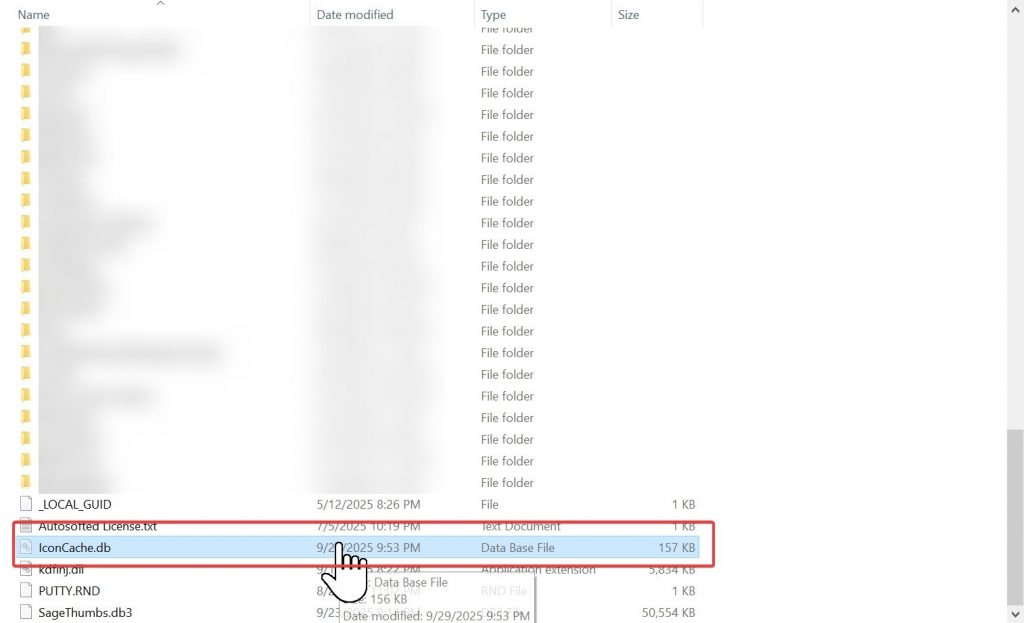
- Restart your computer.
After rebooting, Windows will automatically create a new icon cache database.
As a result, the black background on folder icons is often fixed.
2️⃣Run System File Check
If the issue comes from corrupted system files, you can scan and repair them with the following commands.
- In the Windows search bar, type
cmd. - Right-click on Command Prompt (Run as administrator).
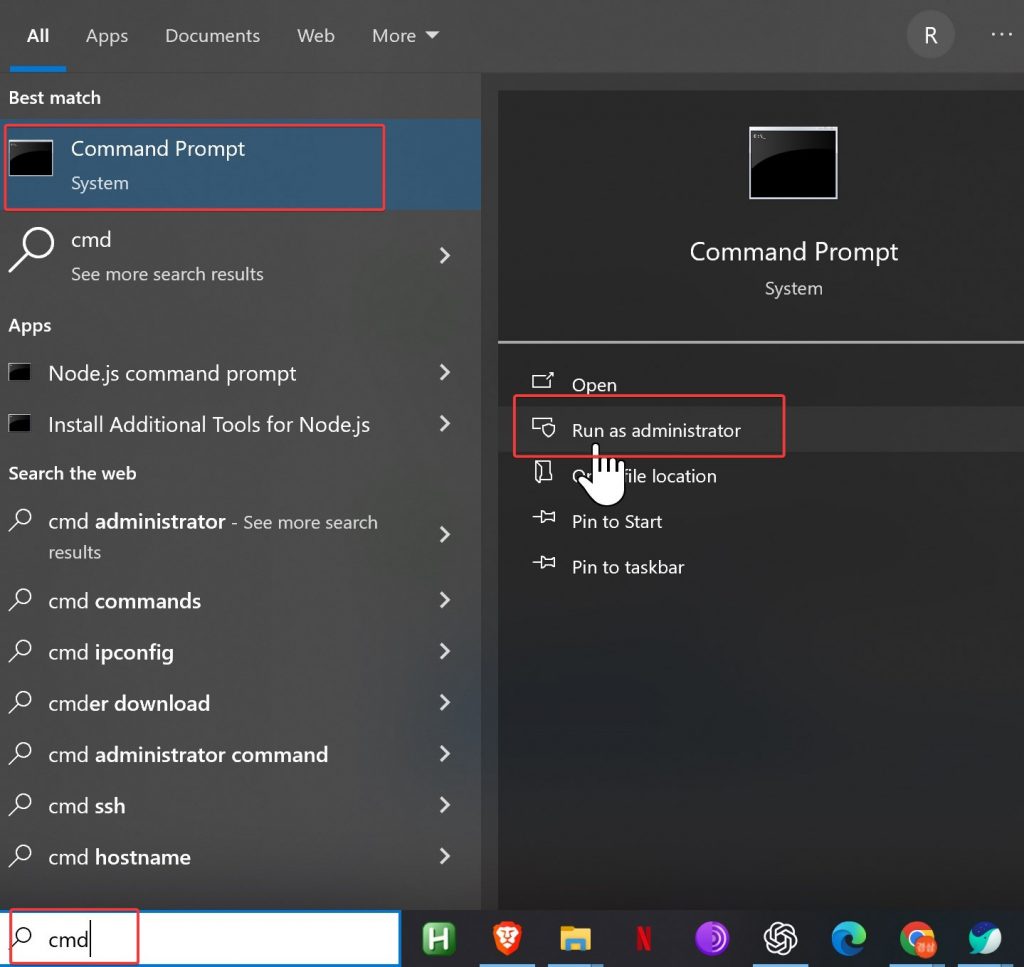
- Enter the commands below one by one:
- This will check the integrity of system files and automatically repair them.
- This uses the DISM tool to repair corrupted system images.
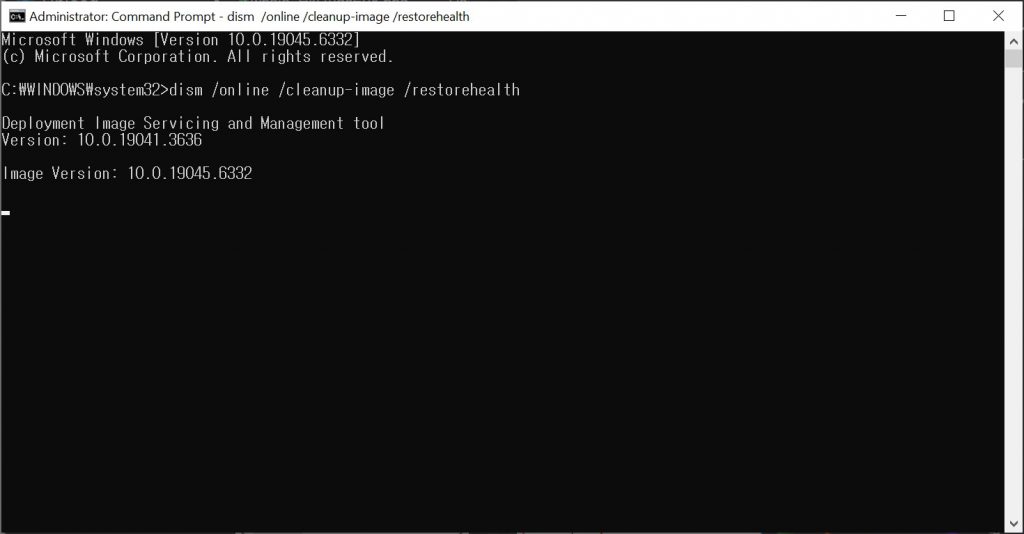
3️⃣Update Graphics Driver
Sometimes an outdated graphics driver can cause display glitches, including black backgrounds on folder icons.
- Visit your graphics card manufacturer’s website to download and install the latest drivers:
👉 NVIDIA Drivers Download
👉 AMD Drivers Download
👉 Intel Graphics Drivers
4️⃣Run Disk Cleanup (Additional Method)
Sometimes, temporary files or unnecessary system files can contribute to the problem.
Running Disk Cleanup can help refresh the cache and free up space.
- In the Windows search bar, type
disk cleanup.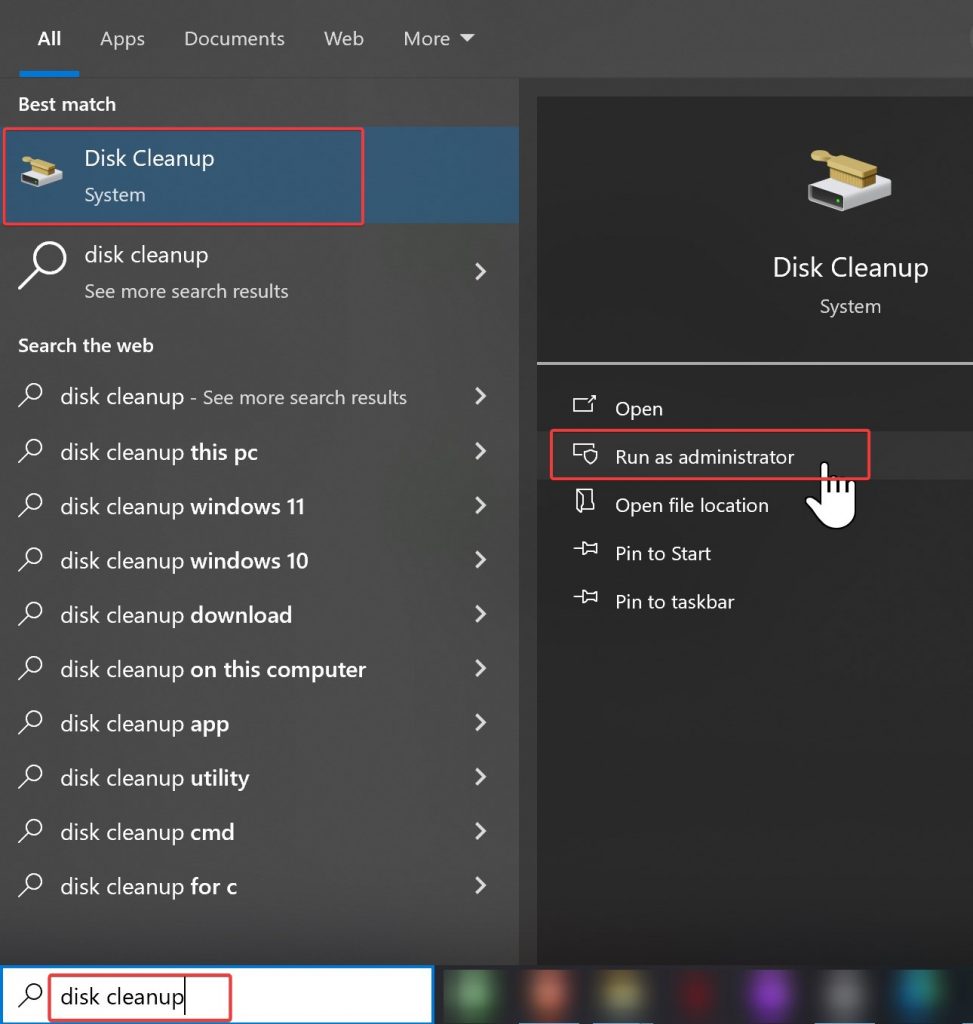
- Select the drive you want to clean and click OK.
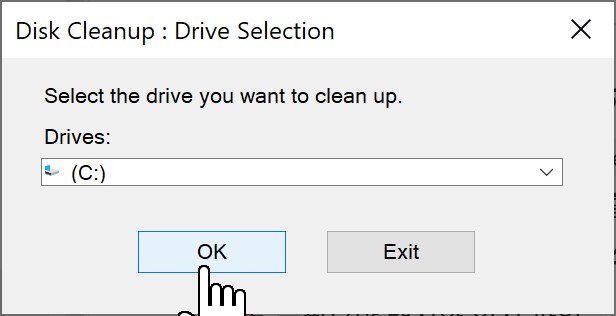
- Check the files to delete and click Clean up system files.
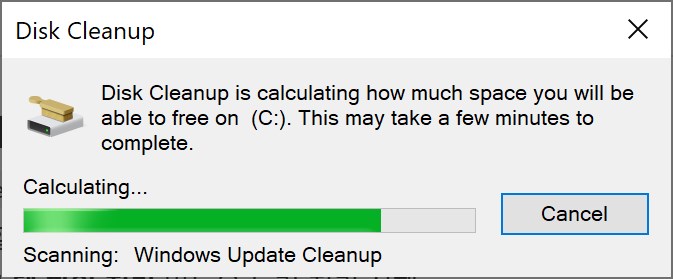
👉 Removing temporary and cached files can sometimes help resolve display issues.
✅Conclusion
The issue of folder icons showing a black background in Windows 10 is uncommon, but it can usually be resolved with the following methods:
- Delete icon cache and reboot (most reliable)
- Run system file check (SFC & DISM)
- Update graphics drivers
- Run Disk Cleanup (additional method)
👉 By following these steps in order, you can fix the problem without needing to reset or reinstall Windows.