Smart App Control blocked an app that may be unsafe — How to Fix It in Windows 11
Smart App Control blocked an app that may be unsafe
This file was blocked because files of this type from the internet can be dangerous.
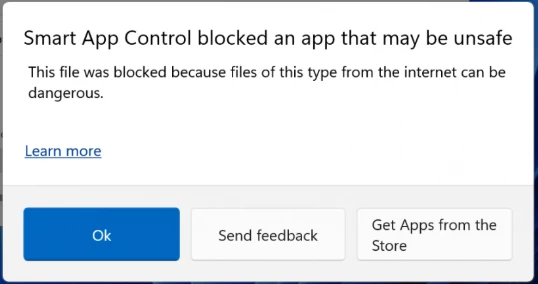
If you’re using Windows 11 and encountered this warning while trying to run a file,
you’re not alone — this message appears when Smart App Control (SAC), a new security feature in Windows 11, automatically blocks apps it considers unsafe or untrusted.
This usually happens when you’re trying to open files that were downloaded from the internet, especially if they lack a valid digital signature.
Solution – Turn Off Smart App Control
If the blocked file is a legitimate program and you trust its source,
you can resolve this issue by disabling the Smart App Control feature in Windows 11.
1️⃣ Open the Settings window (using Win + R command)
-
Press
Win + Ron your keyboard to open the Run dialog. -
Type the following command: ms-settings:windowsdefender
-
Press Enter, and the Windows Security settings will open.
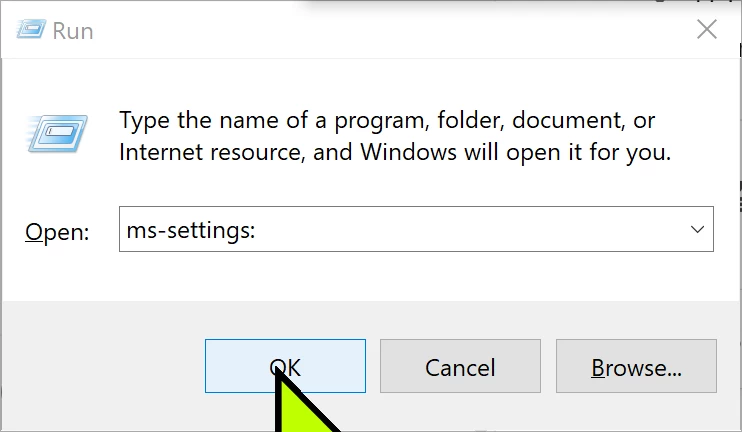
2️⃣Search for Smart App Control
In the Windows Security settings window, go to the search bar in the top-left corner.
-
Type: Smart App Control
-
Click on the result labeled Smart App Control to open its settings page.
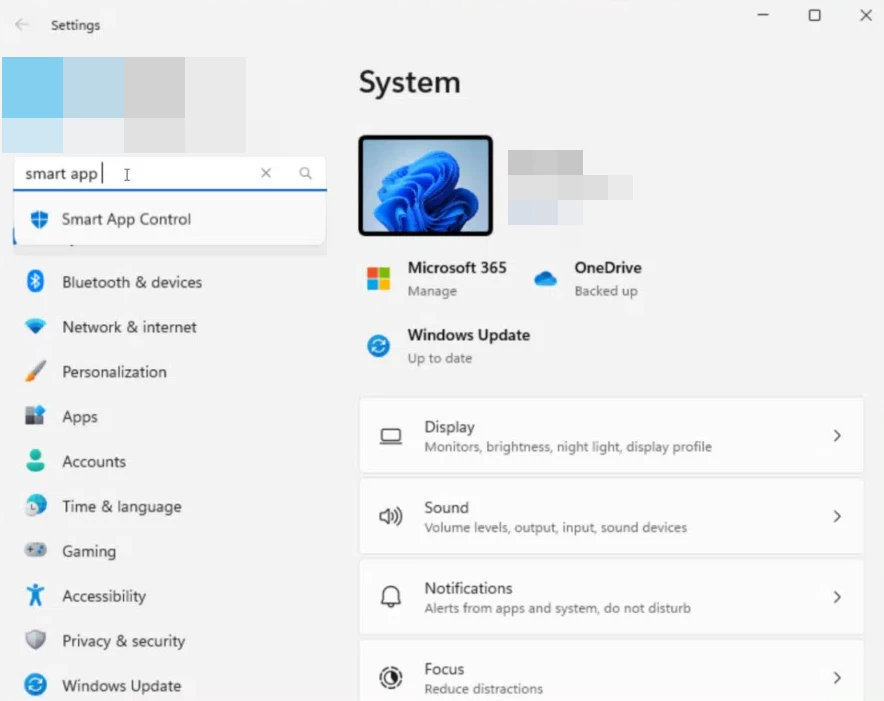
3️⃣ Turn Off Smart App Control
On the Smart App Control settings page, you’ll see the following options:
-
On
-
Evaluation
-
Off
To stop Windows from blocking trusted files, select Off.
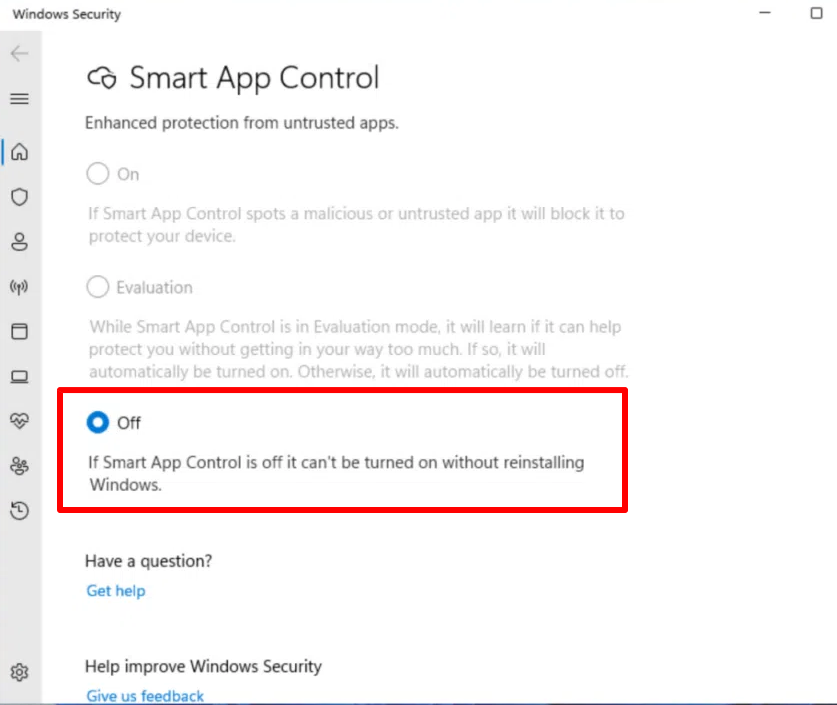
🔒 Important Note:
⚠️ Once Smart App Control is turned Off, it cannot be turned back on without reinstalling Windows.
You’ll see the following warning on the settings screen:
FAQ
❓ Is Smart App Control available on Windows 10?
No, this feature is exclusive to Windows 11.
Conclusion
The error message “Smart App Control blocked an app that may be unsafe” appears when Windows 11 blocks a file it considers potentially harmful.
If the file is from a trusted source and you are confident it’s safe,
you can resolve the issue by disabling Smart App Control in your system settings.