Laptop Key Pressing Automatically? Fix It Using SharpKeys
Have you ever experienced your cursor suddenly jumping around or a key being pressed on its own while typing?
It often happens with rarely-used keys like Home, Page Up, or Insert. This can cause unwanted actions while typing documents or browsing the web — and it’s incredibly frustrating. In this post, I’ll show you how I solved it.
In my case, when working in a word processor, the cursor would suddenly jump to the beginning of the line in the middle of typing, inserting characters in the wrong place.
After some testing, I found out that the Home key was being triggered randomly. It didn’t happen constantly, but around 10–20 times per document — enough to make writing nearly impossible.
You might think an external keyboard could fix the issue — but here’s the catch:
The built-in keyboard is still sending the faulty signal.
So even if you’re using an external keyboard,
the issue persists because the faulty internal key keeps triggering.
Method 1: Disconnect the Built-in Keyboard (Not Recommended)
If you want to completely disable the internal keyboard, one way is to open the back panel of your laptop and disconnect the keyboard ribbon cable.
However, this method is not for everyone:
- Requires disassembling the laptop
- There’s a risk of damaging other components
- Many laptops have integrated or hard-to-access keyboards
This method is not recommended for non-experts.
Method 2: Disable the Key with SharpKeys (Recommended)
The simplest solution is to disable the specific key in Windows so that even if the hardware sends input, it’s ignored by the system.
For example, if the Home key keeps acting up, you can configure Windows to completely ignore Home key input using a free tool called SharpKeys.
How to Disable a Key Using SharpKeys
1.Download SharpKeys from the link above.
2.Install and launch the program. You’ll see the main interface.
3.Click the [Add] button.
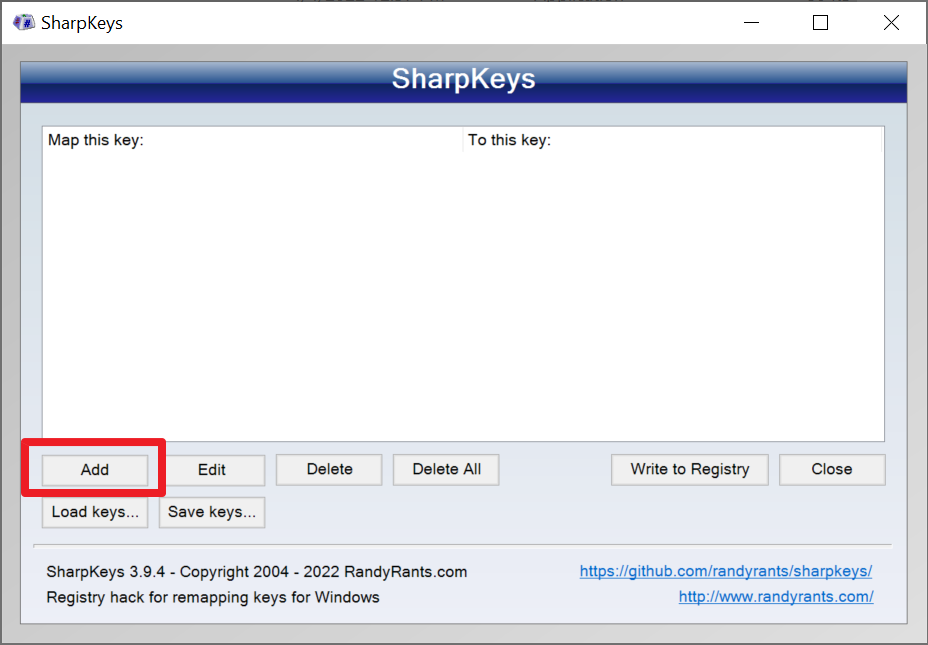
4.On the left column, select the faulty key (e.g., Page Up, Home).
You can click “Type Key” and press the actual key on your keyboard to detect its code.
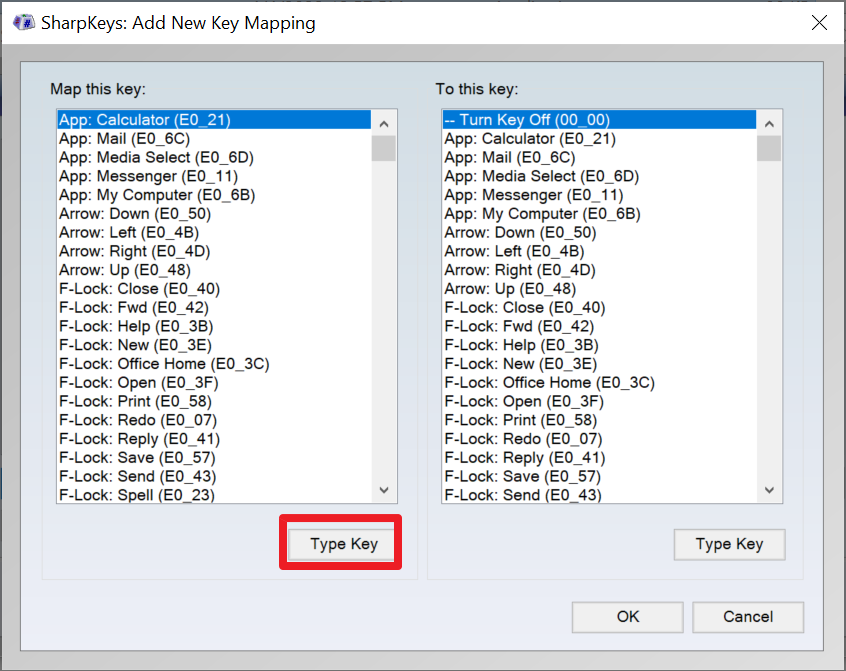
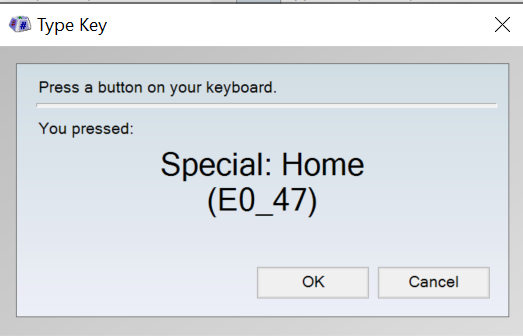
5.On the right column, choose Turn Key Off to disable it completely.
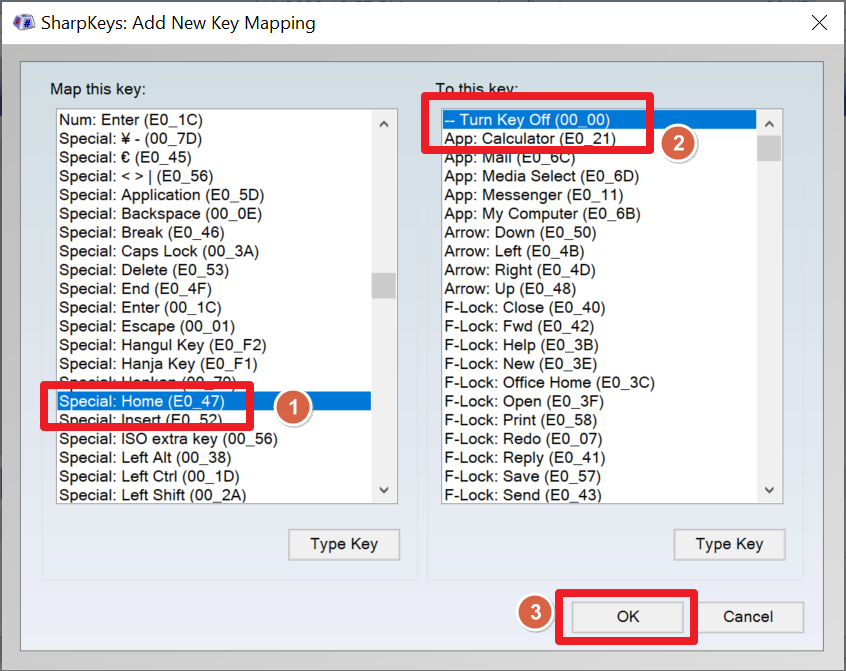
6.Click OK and then Write to Registry.
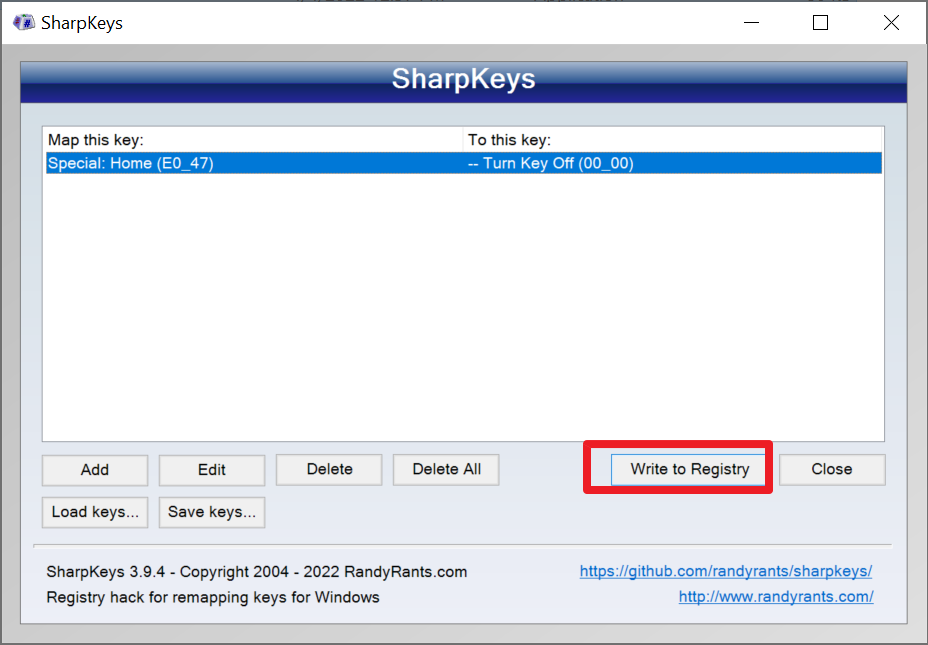
7.Restart your computer. The selected key should now be fully disabled.
Conclusion – One Key Keeps Pressing?
Having a stuck or faulty key on your laptop keyboard is more common than you’d expect.
But with the right tool, you can solve it easily — without taking your laptop apart.
SharpKeys lets you disable the problematic key entirely without hardware modifications.
If your cursor keeps jumping or unwanted characters keep appearing, SharpKeys is the fix you’ve been looking for.