Can’t Open Clock or Calendar in Windows 11? Here’s the Fix
One day, something strange happened on my PC.
At the bottom-right corner of the screen—where the clock, calendar, speaker, and Wi-Fi icons are located—nothing responded when I clicked.
In fact, I realized I can’t open clock or calendar in Windows 11 from the taskbar.
-
The calendar didn’t open when clicking the time
-
Volume control didn’t appear when clicking the speaker icon
-
Wi-Fi settings couldn’t be accessed
I was really confused. I even tried rebooting and using a different mouse, but the issue persisted.
Why Clock, Calendar, and System Tray Icons Stop Working – App Configuration Corruption
This issue isn’t just a temporary glitch — it’s usually caused by corruption in the internal Windows app configuration.
These components on the taskbar (calendar, speaker, network icons) are actually built on UWP (Universal Windows Platform) apps.
When these get corrupted, the icons may appear visually but won’t respond to clicks.
Fix – Recover Windows Apps Using PowerShell
Thankfully, this issue can be solved with a single PowerShell command—no complicated steps involved.
I followed the method below and fixed the issue immediately. Try it out yourself.
1️⃣ Open PowerShell as Administrator
- Click the Search icon (magnifying glass) in the Windows taskbar.
- Type powershell into the search box.
- Right-click on Windows PowerShell in the results and select “Run as administrator”.
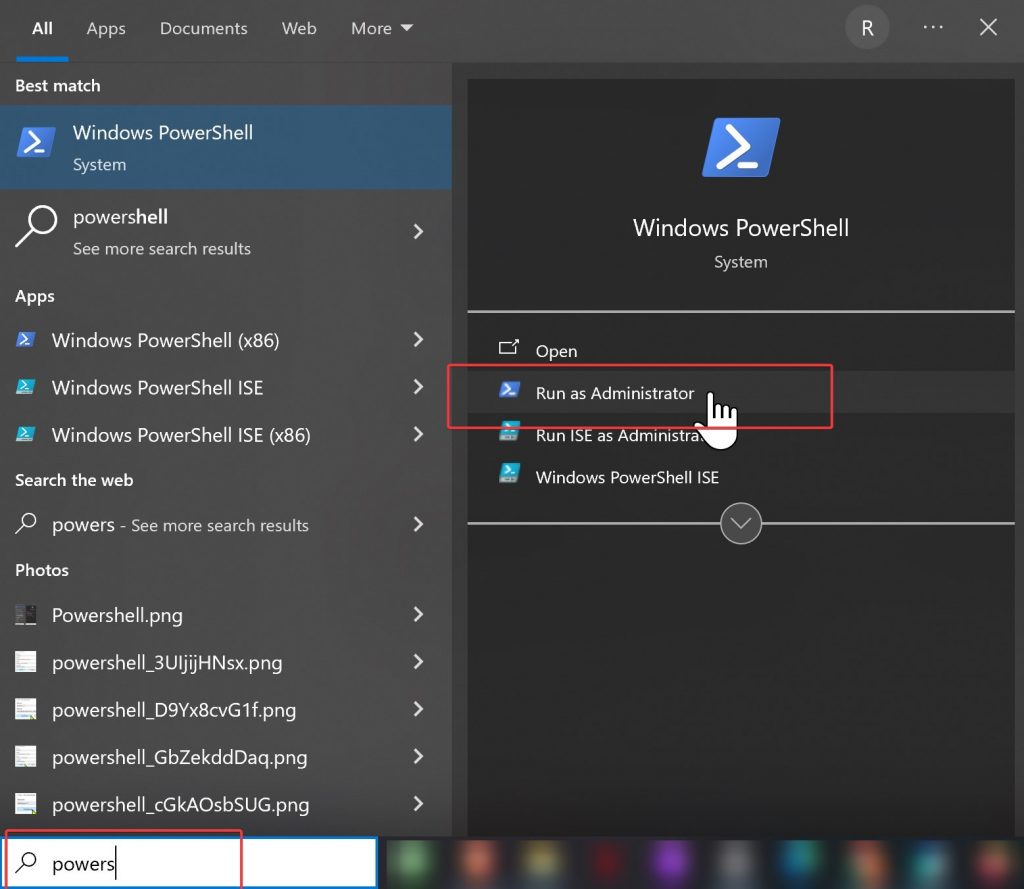
2️⃣ Copy and Paste the Command Below
When PowerShell opens, copy the entire command below with Ctrl + C and paste it into the PowerShell window using Ctrl + V.
※ After pasting, press Enter to run the command.
If copying the command is difficult, you can download the following text file and copy it from there:
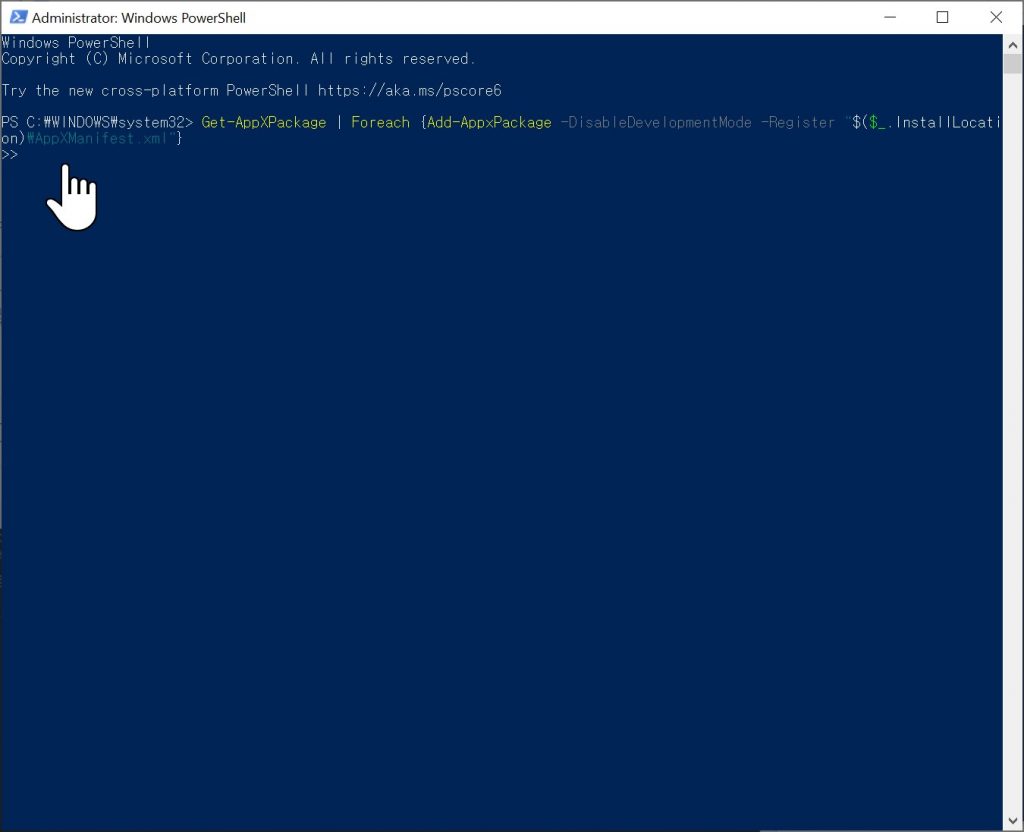
3️⃣ Step 3 – Wait for the Process to Finish
After executing the command, you’ll see a blue PowerShell window with several lines of code processing for about a minute.
You don’t need to input anything—just wait until it’s done.
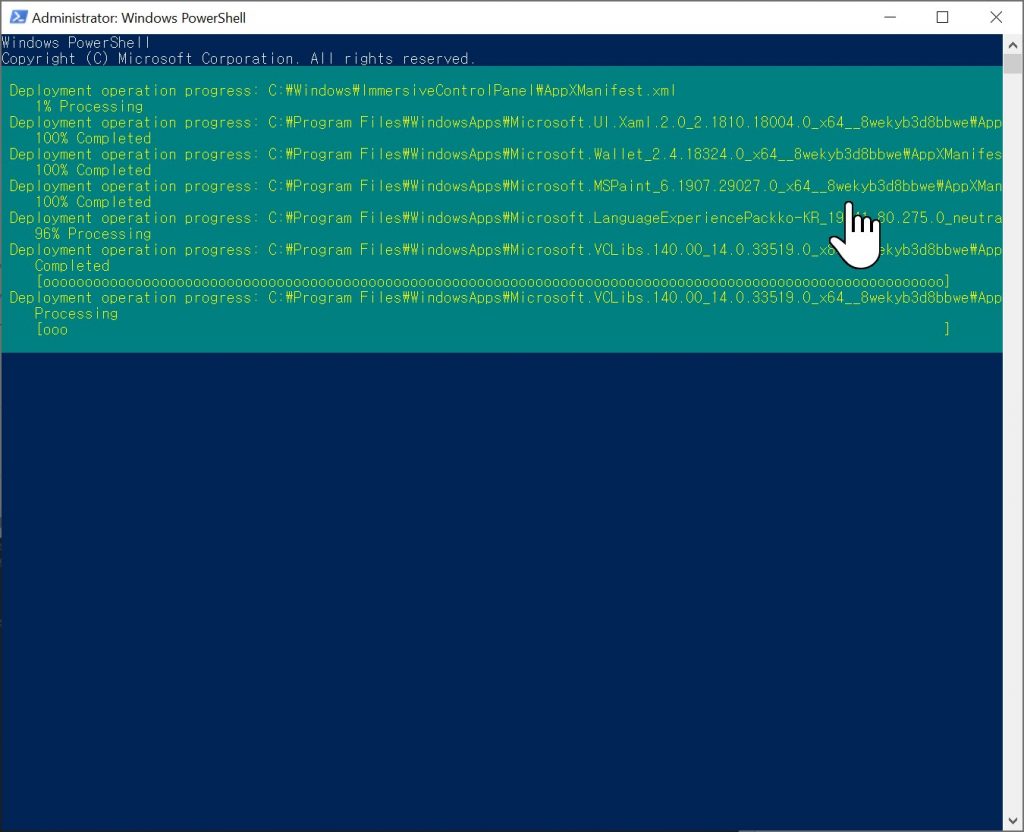
4️⃣ Step 4 – Check the System Tray Icons
Once the process is complete, click the clock or speaker icon at the bottom right of your screen again.
👀 You should now see the calendar, sound controls, and Wi-Fi settings working properly!
🔄 If It Still Doesn’t Work?
If the issue isn’t resolved right away, try restarting your computer.
In most cases, everything will start working normally after a reboot.
Final Thoughts
This issue isn’t extremely common, but it can happen after a system update or when the Windows app cache becomes corrupted.
If your taskbar suddenly becomes unresponsive like mine did, don’t panic — just follow the steps above.
✅ You can fix the issue instantly with a single command — no need for formatting or resetting Windows.