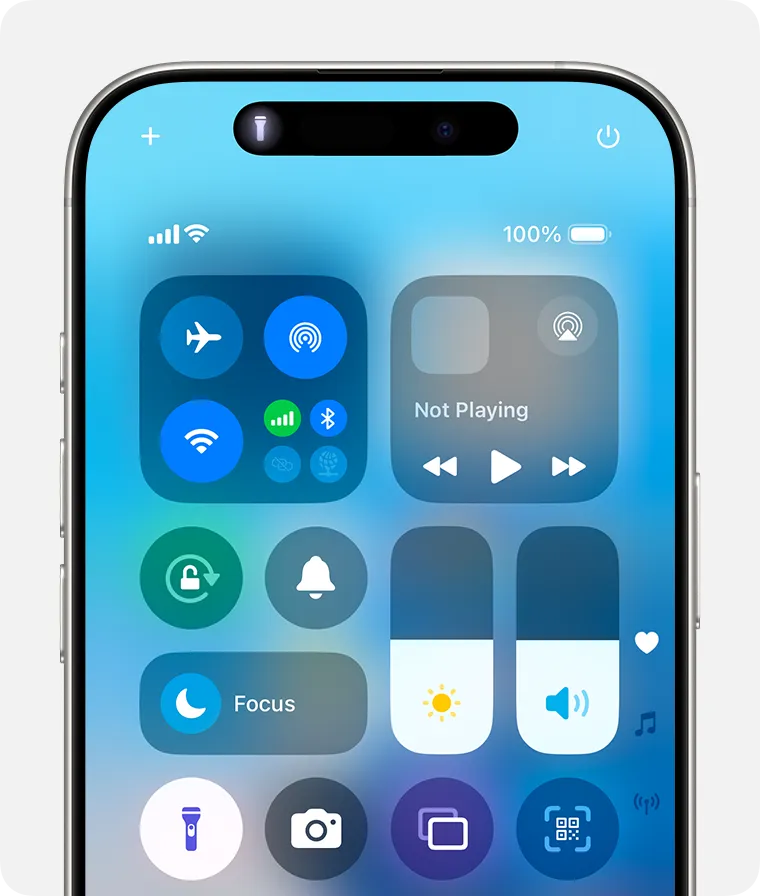When your iPhone doesn’t turn on, it can be stressful and inconvenient, especially if you rely on your phone for daily tasks. Whether it’s due to a software glitch, a drained battery, or a hardware issue, there are several steps you can take to troubleshoot the problem before seeking professional help.
This guide will walk you through what to do when your iPhone won’t turn on, so you can get it up and running again.
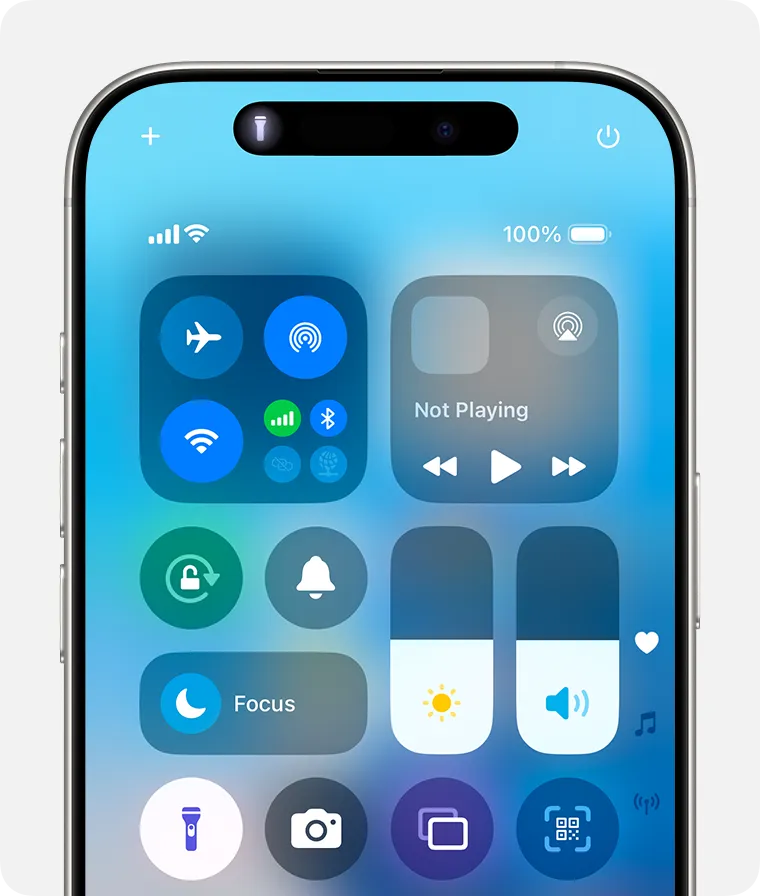 |
1. Check the Battery Level and Charge Your iPhone
One of the most common reasons your iPhone doesn’t turn on is a completely drained battery. Follow these steps:
- Plug your iPhone into a charger using an Apple-certified cable and adapter.
- Wait at least 15 minutes to see if the charging indicator appears.
- If nothing happens, try a different cable, charger, or power outlet to rule out charging issues.
Pro Tip: Check the charging port for debris or lint. Use a soft, dry brush to clean it if necessary.
2. Perform a Forced Restart
A forced restart can resolve many software-related issues that prevent your iPhone from turning on.
Steps to Force Restart Your iPhone:
- For iPhone 8 or later:
- Press and quickly release the Volume Up button.
- Press and quickly release the Volume Down button.
- Press and hold the Side Button until the Apple logo appears.
- For iPhone 7/7 Plus:
- Press and hold the Volume Down button and the Power Button simultaneously.
- Release both buttons when the Apple logo appears.
- For iPhone 6s or earlier:
- Press and hold the Home Button and the Power Button at the same time.
- Release both buttons when you see the Apple logo.
3. Check for a Software Issue
If your iPhone powers on but gets stuck on the Apple logo or a black screen, the problem may be software-related.
Update or Restore via iTunes/Finder:
- Connect your iPhone to a computer with the latest version of iTunes or Finder.
- Put your iPhone into Recovery Mode:
- Follow the forced restart steps above but keep holding the buttons until the recovery screen appears.
- In iTunes or Finder, choose Update to reinstall iOS without deleting data.
- If updating doesn’t work, choose Restore, but note that this will erase all data on your iPhone.
4. Inspect for Physical Damage
If none of the above steps work, check your iPhone for physical damage:
- Screen Damage: A broken screen may appear unresponsive even if the phone is working.
- Water Damage: If your iPhone was exposed to water, it might require professional repair.
Look for any visible signs of damage and consider contacting Apple Support if necessary.
5. Check the Battery’s Health
Over time, an iPhone’s battery degrades and may fail to hold a charge. If your iPhone frequently shuts off or doesn’t turn on, the battery could be the issue.
- Visit Settings > Battery > Battery Health to check the maximum capacity (if accessible).
- If the battery health is significantly degraded, consider getting a replacement from an Apple-authorized service provider.
6. Contact Apple Support or Visit a Service Center
If all else fails, it’s time to seek professional assistance.
- Visit the Apple Support website or use the Support app to schedule a repair.
- If your iPhone is under warranty or covered by AppleCare, many repairs may be free or discounted.
Prevention Tips to Avoid Future Issues
- Keep iOS Updated: Regularly update to the latest version of iOS to prevent software glitches.
- Use Certified Accessories: Only use Apple-certified chargers and cables to avoid charging problems.
- Protect Your Device: Use a case to prevent physical damage and avoid exposing your iPhone to extreme temperatures.
Get Your iPhone Back to Life
When your iPhone doesn’t turn on, it’s easy to panic, but following these troubleshooting steps can help resolve most issues. From forced restarts to checking the battery or updating iOS, you have several options to try before contacting Apple Support.
If the problem persists, don’t hesitate to reach out to a professional to diagnose and repair your device. With proper care and regular maintenance, you can prevent similar issues in the future and keep your iPhone running smoothly.