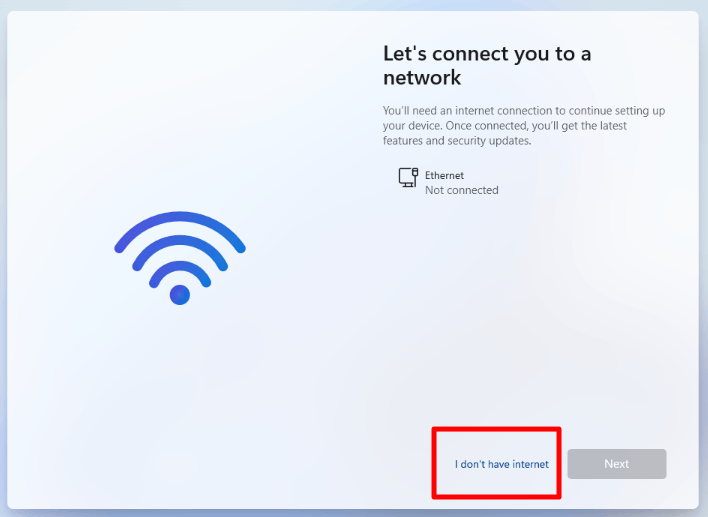Installing Windows 11 can be tricky if you don’t have an active internet connection or want to avoid creating a Microsoft account. Unlike Windows 10, which allows skipping these steps easily, Windows 11 enforces an online account setup during installation. However, there’s a straightforward solution using a simple command to bypass the network and Microsoft account requirements.
Follow this guide to learn how to install Windows 11 without an internet connection or Microsoft account.
Steps to Install Windows 11 Without Internet Connection
- When the ‘Connect to a Network’ screen appears:
- Press Shift + F10 simultaneously to open the command prompt.Press Shift + F10 on this screen to open a black DOS command prompt window.
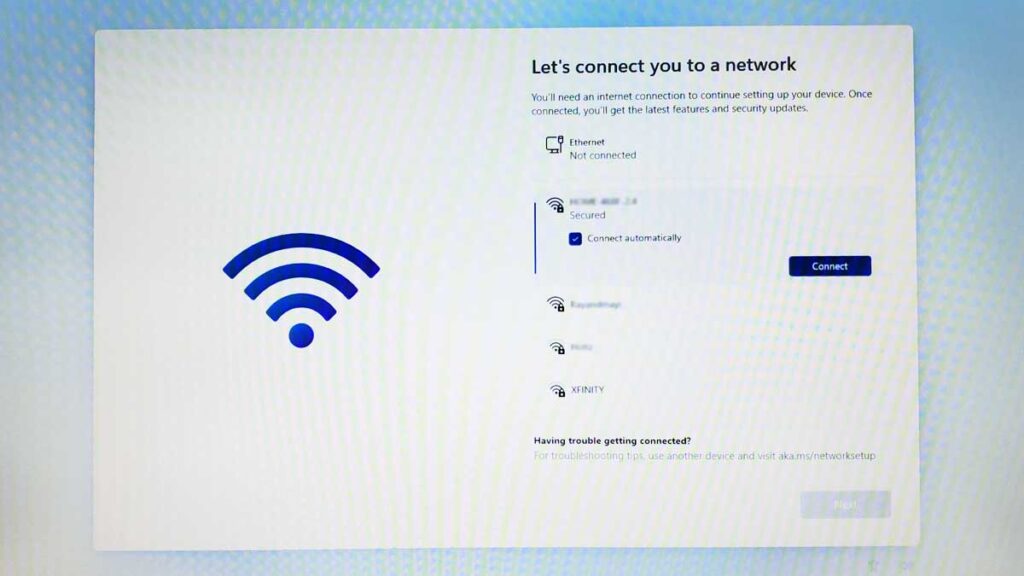
- Press Shift + F10 simultaneously to open the command prompt.Press Shift + F10 on this screen to open a black DOS command prompt window.
- Enter the Bypass Command:
- Type the following command:
- Press Enter.
(Note: On a US English keyboard, use the backslash key () located above the Enter key. For other keyboard layouts, find the corresponding key that outputs a backslash.)
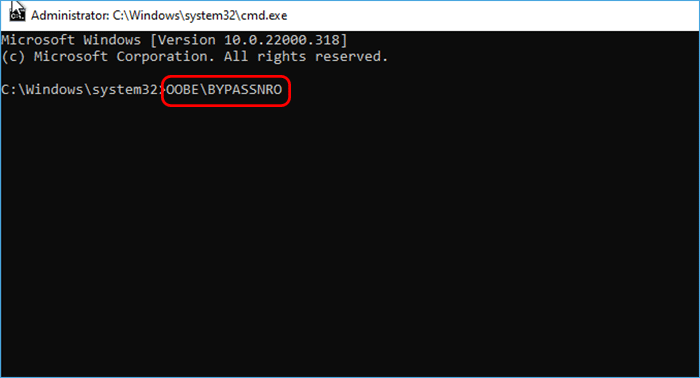
- System Reboots Automatically:
- Your computer will restart.
- Return to Installation Screens:
- After rebooting, proceed through the usual steps like selecting your region and keyboard layout.
- Find a New Option:
- On the ‘Connect to a Network’ screen, a new option, I don’t have internet, will appear. Select it.
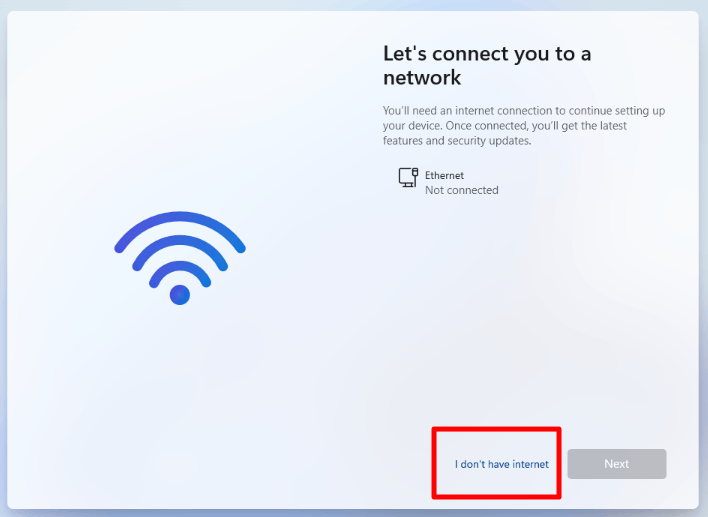
- On the ‘Connect to a Network’ screen, a new option, I don’t have internet, will appear. Select it.
- Continue with Limited Setup:
- Choose Continue with limited setup to finish installing Windows 11 without connecting to the internet or creating a Microsoft account.
Additional Notes:
- Why Use This Method?
This method works universally and doesn’t rely on finding hidden menu options in Task Manager or navigating complicated setups that might fail for some users. - Keyboard Layout Tip:
If you’re struggling to find the backslash (), ensure your keyboard layout matches your input language during installation.
By following these steps, you can successfully install Windows 11 without an internet connection or Microsoft account. This is particularly helpful for new PC setups where network drivers aren’t available yet or for those who prefer to use a local account.
Enjoy the streamlined setup!