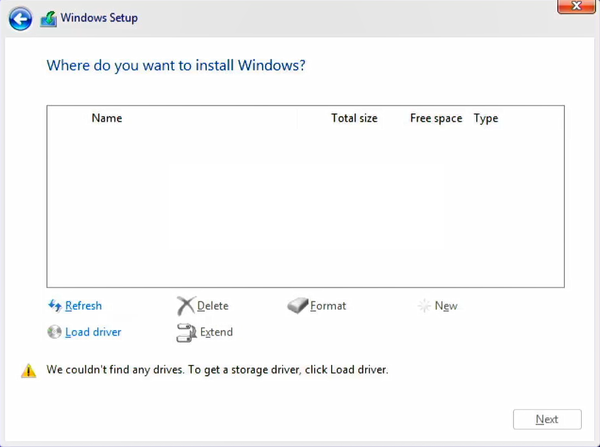If you’re trying to install Windows 10 or 11 on a computer with an Intel 13th Gen processor and find that the SSD isn’t detected during the setup process, you’re not alone. This common issue is caused by Intel Volume Management Device (VMD) technology, which enhances storage efficiency but requires additional IRST (Intel Rapid Storage Technology) drivers for proper SSD detection.
Here’s a complete guide to resolve the “SSD Not Detected During Windows Installation on Intel 13th Gen” issue.
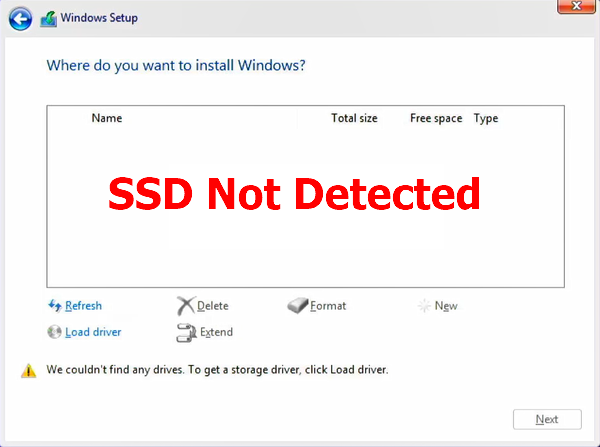
1. Why SSD is Not Detected During Windows Installation on Intel 13th Gen
Intel 13th Gen processors come with the advanced VMD technology that improves data handling and reduces power consumption. However, this feature can cause storage devices to remain undetected during Windows 10 or 11 installation without the required IRST drivers.
2. What You’ll Need
- A bootable Windows 10 or 11 installation USB drive.
- IRST driver files (Download link provided below).
3. Steps to Fix the Issue
Step 1: Download and Prepare IRST Drivers
- Download the IRST driver
- Extract the driver files and copy them to your bootable Windows installation USB.
Step 2: Boot into the Windows Installation Setup
- Insert the USB into your Intel 13th Gen PC.
- Boot into the Windows installation setup by selecting the USB drive as the boot device.
- Use the appropriate key (e.g., F12, ESC) to open the boot menu if required.
Step 3: Load IRST Drivers
- At the storage selection screen, click Load Driver if no drives are displayed.
- Browse to the IRST driver files on your USB drive.
- Select and load the appropriate driver.
- Your SSD should now appear in the list.
Step 4: Proceed with Windows Installation
- Choose the SSD for installation.
- Format the drive if necessary and proceed with the setup.
4. Tips for Smooth Windows 10 or 11 Installation
- Update BIOS: Ensure your motherboard BIOS is up to date for compatibility.
- Verify Driver Compatibility: Use IRST drivers specific to Intel 13th Gen processors.
- Backup Data: Always back up important files before installation.
Fix SSD Not Detected During Windows 10 or 11 Installation on Intel 13th Gen
By following these steps, you can resolve the “SSD Not Detected During Windows Installation on Intel 13th Gen” issue and complete the installation without hassle. The IRST drivers are essential for the setup process to recognize your SSD, especially with Intel 13th Gen systems.
Start your setup by downloading the required drivers here:
13gen irst Download
Make sure your Intel 13th Gen system is ready for a smooth Windows 10 or 11 experience!
Fix SSD Not Detected During Windows Installation on Intel 12th Gen PCs
Fix SSD Not Detected During Windows Installation on Intel 11th Gen PCs