Install Windows 11 on Unsupported PCs with Flyoobe (No Data Loss)
Flyoobe is the successor to Flyby11, a tool many users relied on in the past. It allows you to bypass Windows 11’s strict hardware requirements, such as TPM 2.0 and Secure Boot, during installation.
What makes it especially useful is that it lets you upgrade to Windows 11 without formatting your PC or losing your files and programs.
Main Features
✅ Bypass TPM and Secure Boot checks
✅ Keep existing data and installed programs (No format needed)
✅ Built-in system optimization after installation
Who Should Use Flyoobe?
- Users blocked from upgrading due to TPM or Secure Boot requirements
- Those who want to upgrade without losing important files
- Owners of older PCs or laptops that don’t meet Windows 11 specs
- IT admins or regular users who want a clean upgrade setup
Flyoobe Download
How to Install Windows 11 Using Flyoobe
1️⃣ From the main screen, click on Get Windows 11.
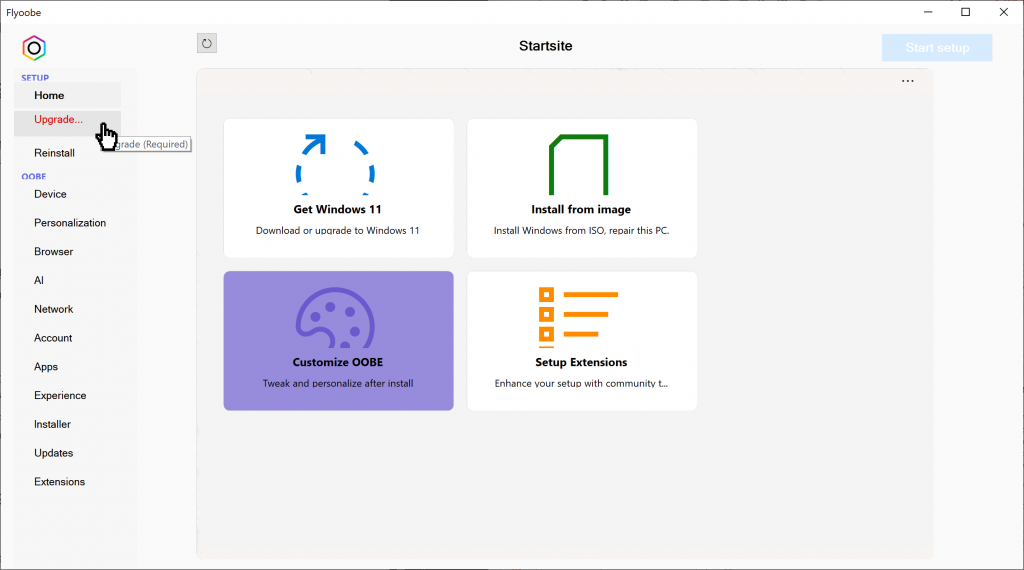
2️⃣ You’ll be taken to a screen where you can either download a Windows 11 ISO image or use one you’ve already downloaded.
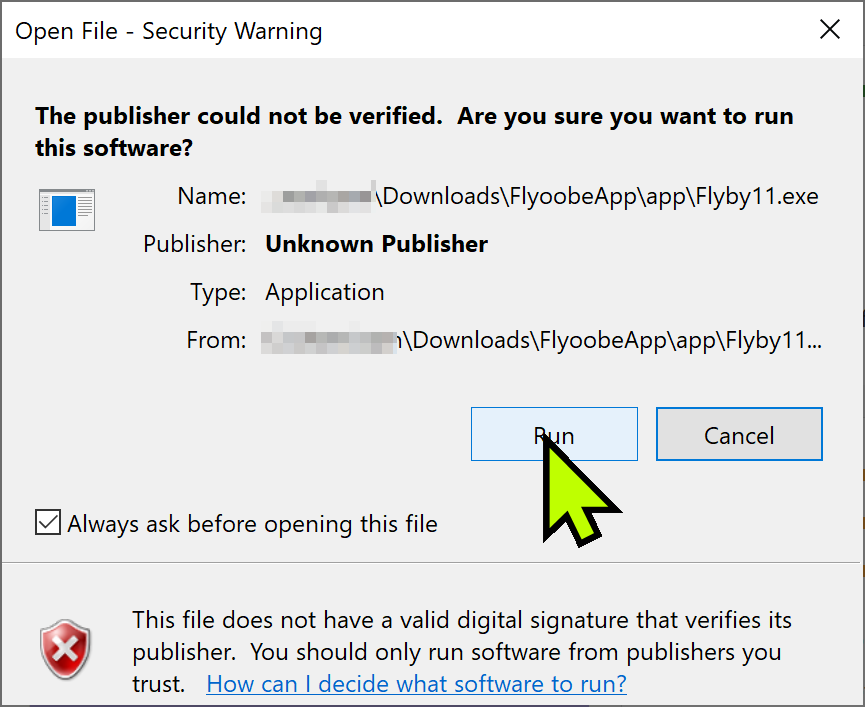
3️⃣Download ISO Image
Flyoobe offers 3 methods for downloading a Windows 11 ISO:
- Download ISO from Microsoft Website: Directly from Microsoft’s official site
- Download ISO via Media Creation Tool: Uses Microsoft’s ISO generation tool
- Download ISO using Fido: The fastest and easiest method with automation
✅ We recommend using Fido — just a few clicks and you’ll get the latest ISO with ease.
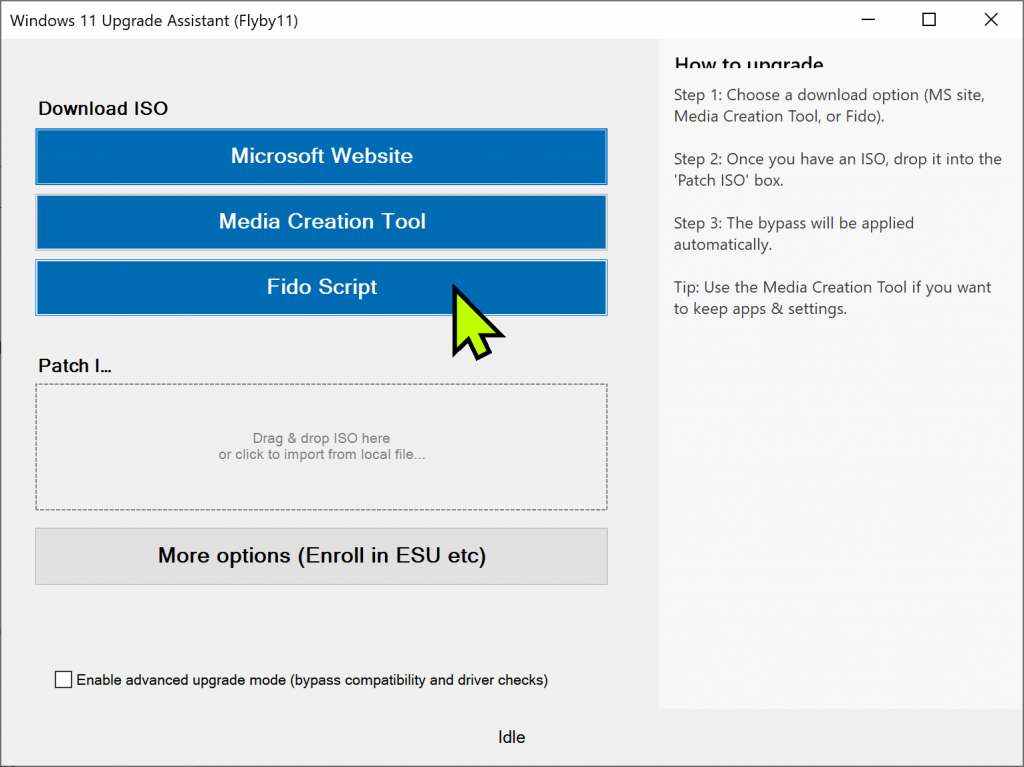
4️⃣Once the popup opens, simply keep clicking the Continue button.
Select: Windows 11 → latest Release → Home/Pro edition → preferred language (e.g., Korean) → architecture → then click Download.
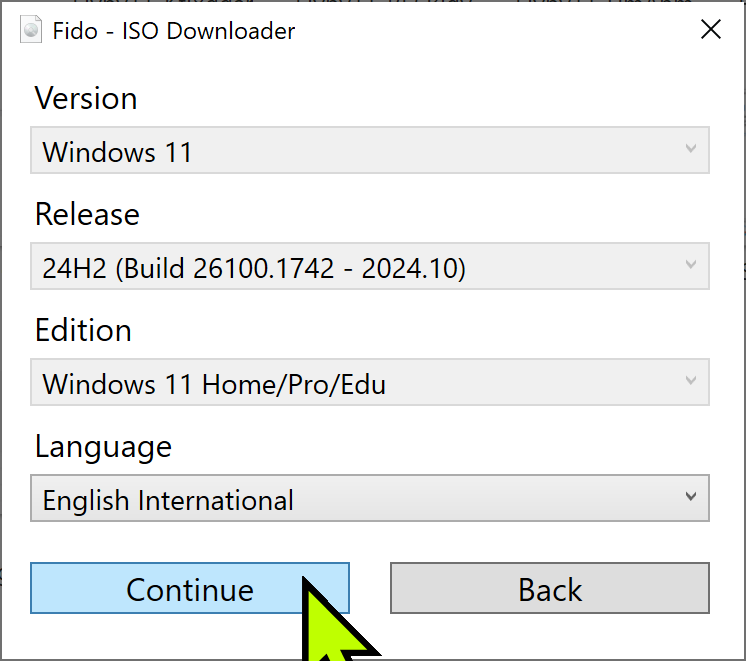
5️⃣After the download completes, drag and drop the downloaded ISO file into the box below the “Patch I…” section inside Flyoobe.
This will launch the Windows installation wizard.
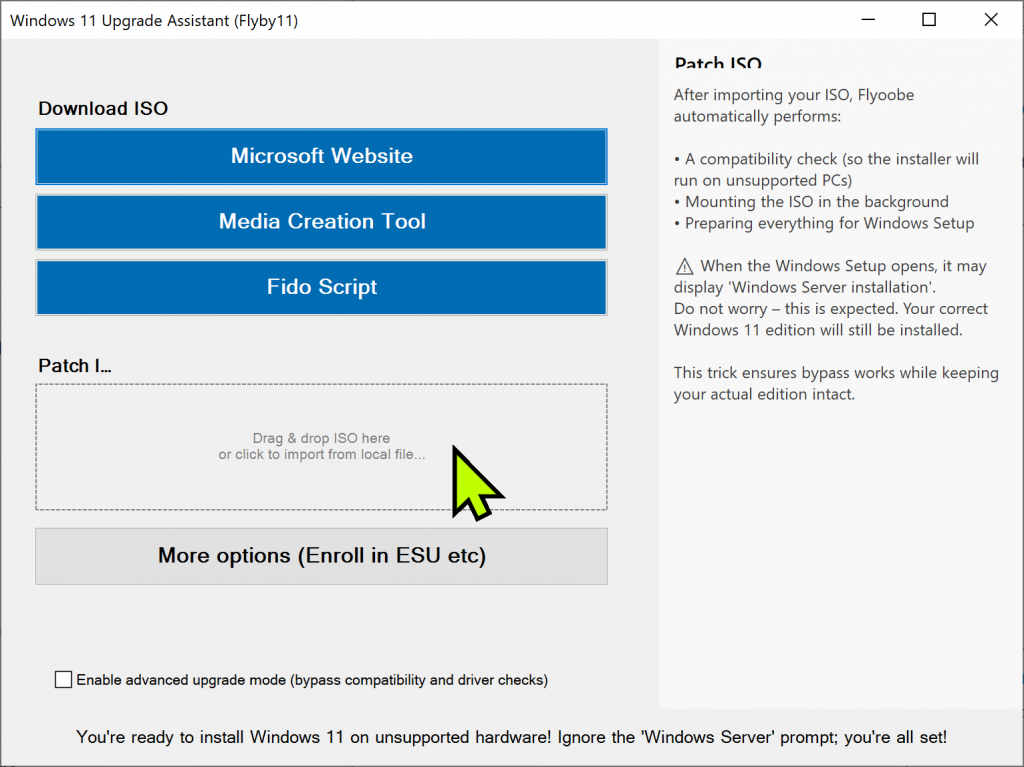
6️⃣Click Next to start the Windows 11 installation process.
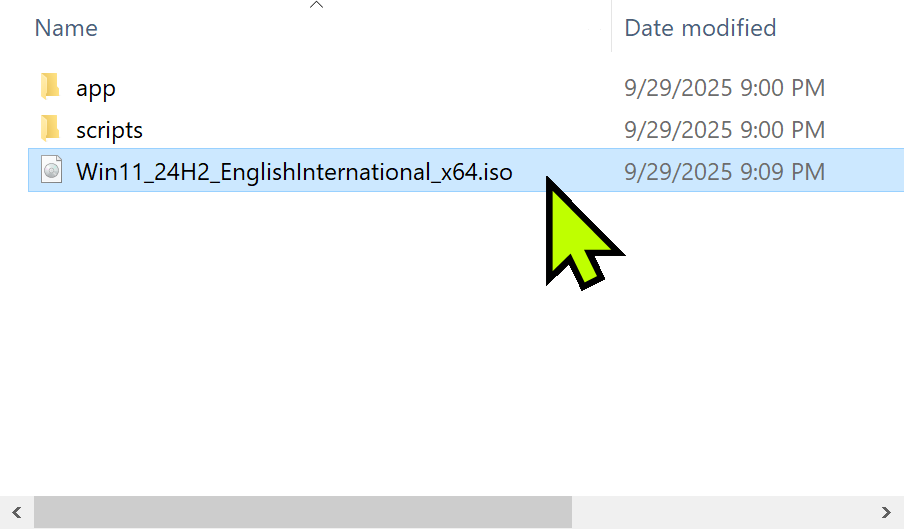
7️⃣ Applicable notices and licence terms
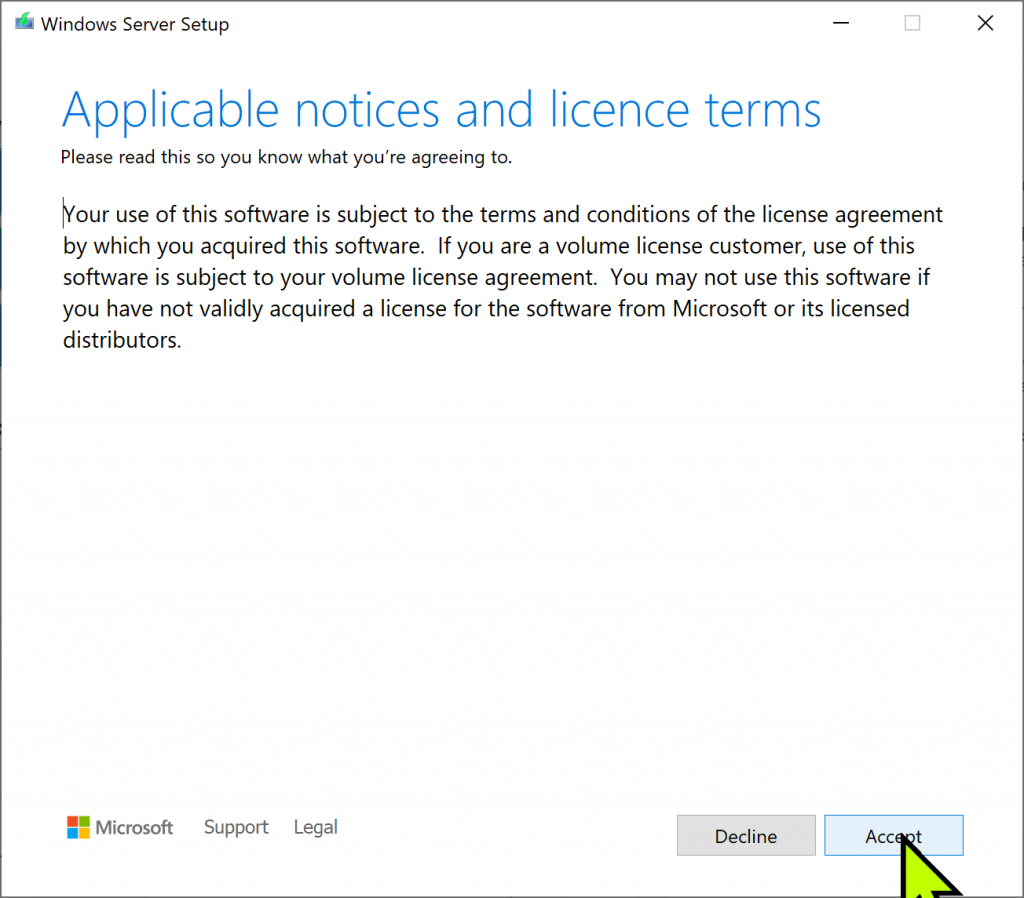
8️⃣ Choose to keep files, settings, and apps or keep personal files only — this allows for a non-destructive upgrade.
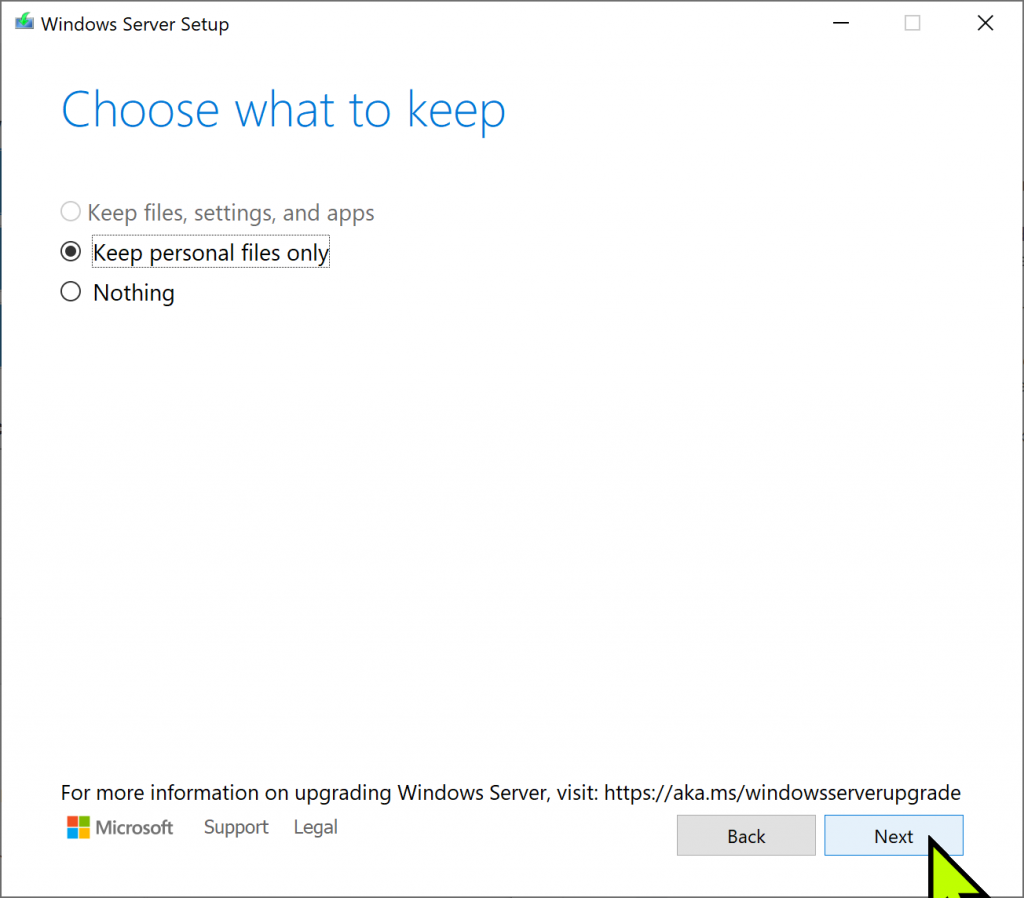
9️⃣Click Install to begin the upgrade process.
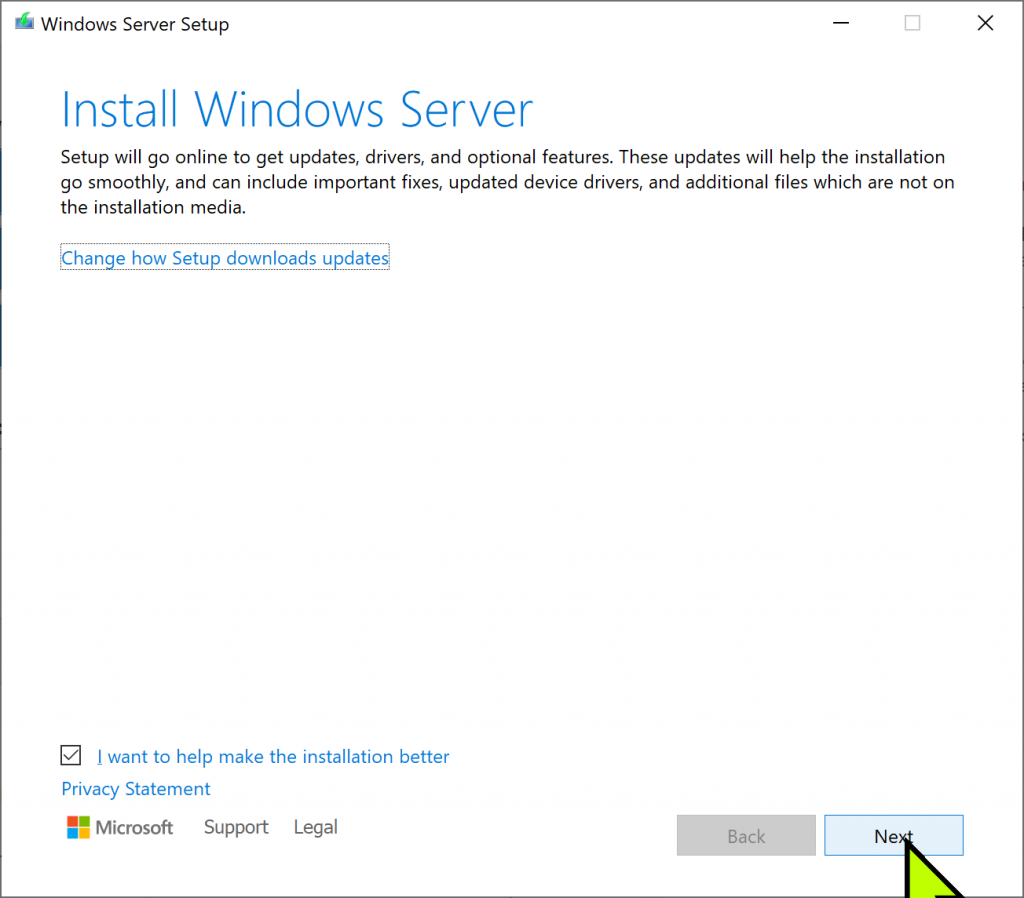
⚠️ A message saying “Installing Windows Server” might appear — don’t worry, this is a known display quirk. It’s actually installing Windows 11.
❓ Frequently Asked Questions (FAQ)
Q1. Will my files and apps be deleted during the upgrade?
A: No. Flyoobe allows you to upgrade to Windows 11 without formatting. All your personal files, installed programs, and system settings will remain intact.
Q2. Why does the installer say “Windows Server” instead of Windows 11?
A: This is a known UI glitch. Even though the installer says “Windows Server,” Flyoobe is actually installing the latest version of Windows 11.
Q3. Do I need TPM 2.0 or Secure Boot enabled to use Flyoobe?
A: Not at all. Flyoobe automatically bypasses TPM and Secure Boot checks, so you can install Windows 11 on unsupported hardware.
Q4. Can I use this method on laptops or older desktops?
A: Yes! Flyoobe is ideal for older devices that don’t meet Microsoft’s strict requirements. As long as your device can run Windows 10, it can likely be upgraded using Flyoobe.
Q5. Is Flyoobe safe to use?
A: Flyoobe is a widely used open-source-based tool that modifies only the installation process to bypass hardware checks. However, always download it from a trusted source.
Flyoobe Delivers a Clean Windows 11 Install Without the Hassle
Once thFlyoobe Delivers a Clean Windows 11 Install Without the Hasslee installation is complete, your PC will automatically boot into the Windows 11 desktop.
At this point, you’ll notice that your previous folders, files, and program icons are all still there.
This confirms that the upgrade was completed without deleting any of your data.
You’re now ready to enjoy Windows 11 — with your entire environment preserved just as it was.