How to Use for Stability Test and OCCT Download – Full Step-by-Step Guide
OCCT is a must-have system stability test tool that can check the stability of your CPU, GPU, power supply, and memory.
If your PC suddenly shuts down or shows a blue screen, OCCT helps you find out which part of your system is causing the problem. It’s also great for running stability tests after overclocking.
One of the best things is that you can easily choose which hardware to test from the simple menu without complicated settings. Even beginners can use it without trouble.
OCCT Download – Free System Stability Test Tool
OCCT – Perfect for Stability and Stress Testing
OCCT is a free program that helps you stress test and verify the stability of key PC parts like the CPU, GPU, memory, and power supply.
OCCT is easy to use – just download and install it to get started.
How to Use OCCT for Stability Test – Step-by-Step
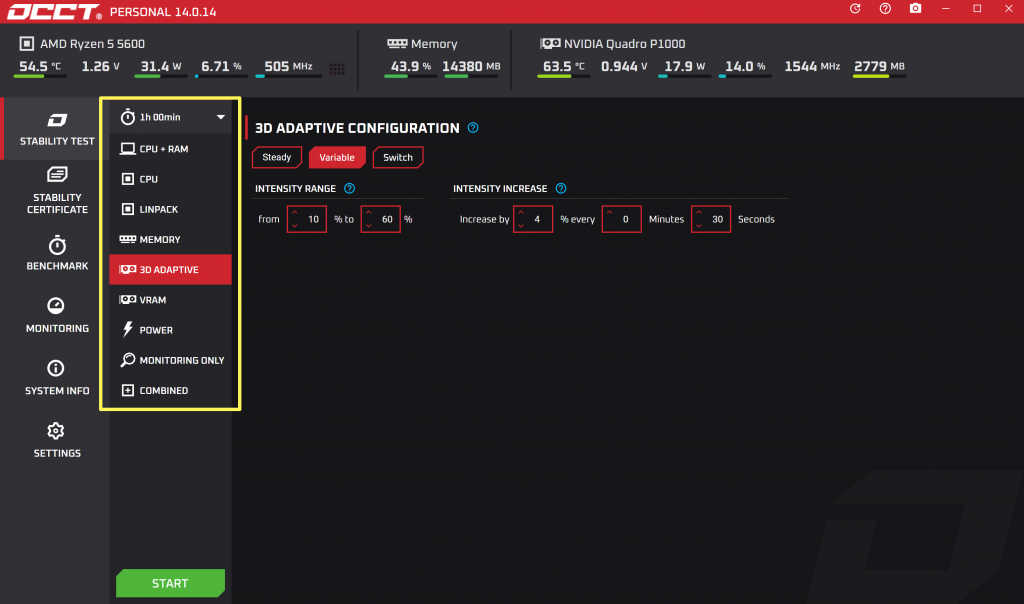
After launching OCCT, simply select the hardware you want to test from the left menu (CPU, GPU, Power, etc.).
Set the test duration – 10 to 30 minutes is usually enough. For GPU tests, long hours are not recommended as they may put unnecessary strain on your graphics card.
Choose the test intensity (medium, strong, etc.).
You can also monitor real-time stats like temperature, voltage, and clock speeds.
Even with default settings, OCCT can run reliable and accurate tests without any complex setup.
3D Adaptive & VRAM
These are for testing the 3D performance and stability of your graphics card. It stresses the GPU and VRAM. If errors show up here, your GPU may be the issue.
Power
This tests your power supply under load. You can check voltage stability and power output. If you suspect power issues, test this first.
Memory
This tests your RAM stability. If your PC shows random blue screens, try the memory test to check for possible RAM errors.
CPU
This stresses your CPU under heavy load to check stability, clock performance, and temperatures. Sometimes CPUs fail too. It’s a good idea to run this test several times.
To start the test, just select the hardware type and click the green START button.
Sometimes errors won’t show up on the first try. If you suspect an issue, try to run the test 3–4 times at least.
If an error occurs during the test, try disabling overclocking and test again. If the PC is not overclocked and still fails, the hardware may need to be checked or replaced.
Conclusion – OCCT is Essential for Stability Testing
OCCT is a must-have tool for anyone who wants to test PC hardware stability without complicated settings.
Whether you’re checking stability after overclocking or troubleshooting shutdowns caused by overheating, this free tool can test each component quickly and easily.
You can monitor temperatures, voltages, and test results in real-time with simple settings, making OCCT highly recommended for beginners and experienced users alike.
OCCT Frequently Asked Questions (FAQ)
Q1. Is OCCT free?
Yes, OCCT offers free basic testing. Some advanced features require a paid version.
Q2. How long should I run OCCT tests?
Running tests for 30 minutes to 1 hour is recommended. For full stability, 1 hour or more is ideal. But for GPUs, avoid long test sessions to prevent extra stress.
Q3. What should I do if an error occurs?
If errors appear, try disabling overclocking, check your cooling, or inspect your hardware. If the problem keeps coming back in the same test, you may need to replace the part.
