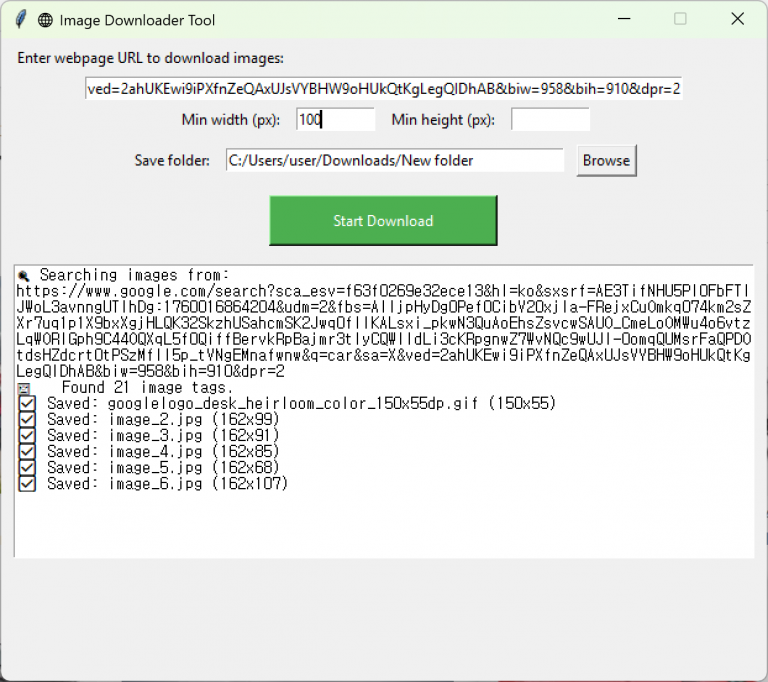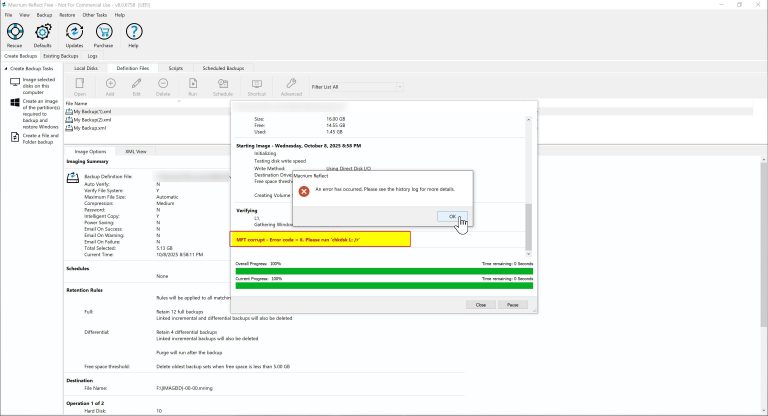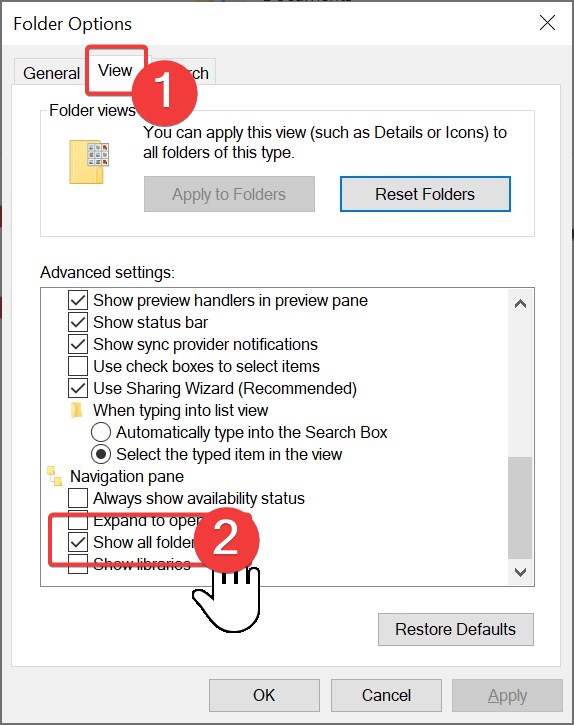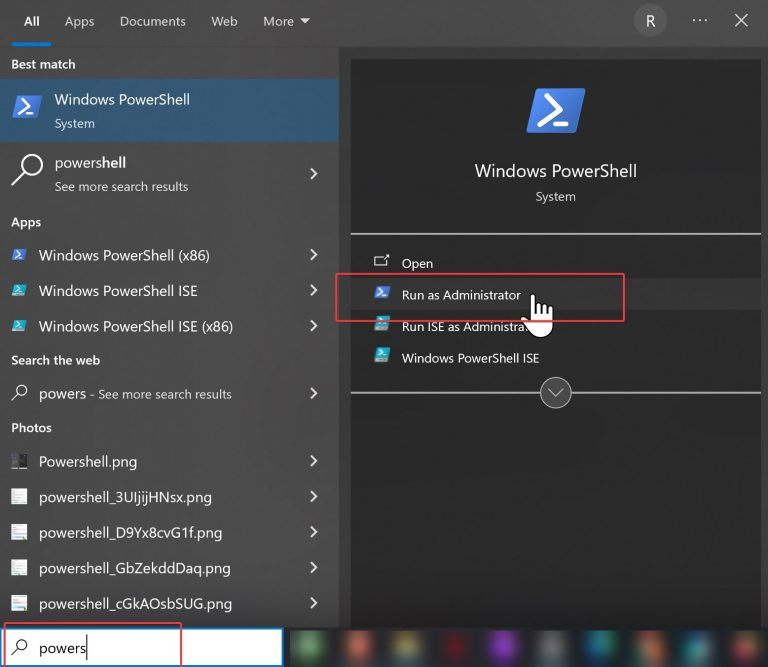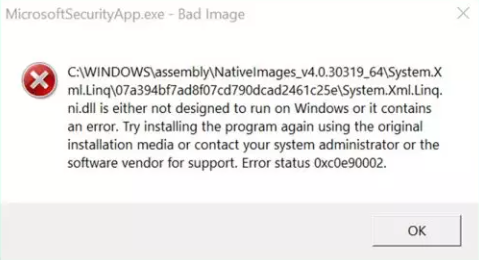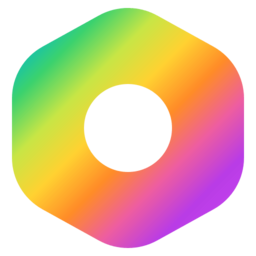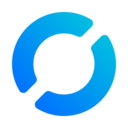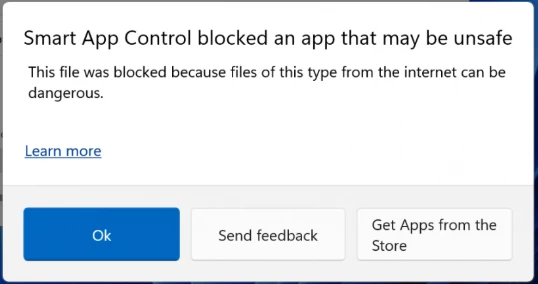AutoHotkey Tutorial for Beginners – Install, Create Scripts & Remap Keys

When working on a computer, there are times when you keep pressing the same key repeatedly or rely heavily on certain shortcuts. This is where AutoHotkey comes in. With just a few lines of code, you can fully customize your…