Bad Image – Error Status 0xc0e90002? Disable Smart App Control to Fix It
Less than a month after installing Windows 11, most of the executable files started showing a ‘Bad Image’ error.
Even after uninstalling and reinstalling the affected program via Control Panel, the Bad Image error persisted.
Additionally, when launching specific applications, Smart App Control blocked them from running altogether.
Even running the programs with administrator privileges didn’t help — the same Bad Image error occurred.
At first, I suspected a system corruption or virus infection. However, the system was newly installed, and a client also reported the exact same issue around the same time. That made me think the cause had to be something else.
Common Error Messages
Bad Image – Error Status 0xc0e90002
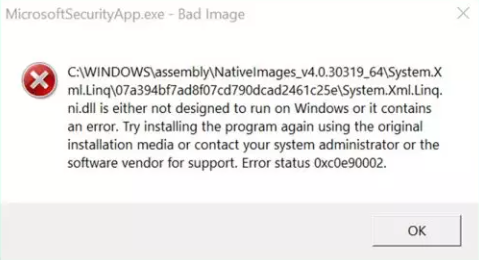
Smart App Control blocked an app that may be unsafe
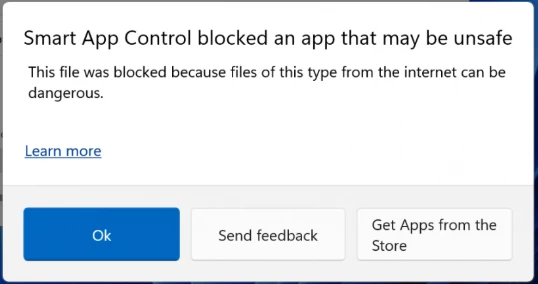
Solution – Disable Smart App Control
The common root of both errors was the Smart App Control feature in Windows 11.
While it’s designed to enhance security, it can block even legitimate apps as potentially unsafe.
By disabling Smart App Control, I was able to resolve both the Bad Image error and the app blocking issue at once.
1️⃣ Open Settings
- Press
Win + Rto open the Run dialog. - Enter the following command and hit
Enter: ms-settings:windowsdefender
- The Windows Security Settings window will open.
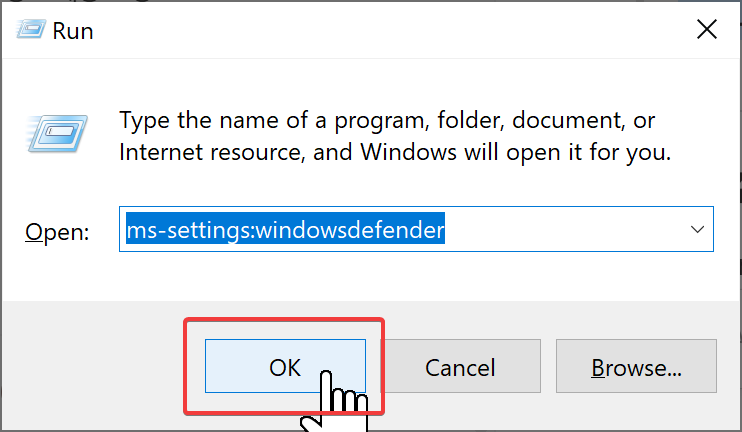
2️⃣ Search for Smart App Control
- In the top-left search bar, type Smart App Control.
- Click on Smart App Control from the results to go to its settings page.
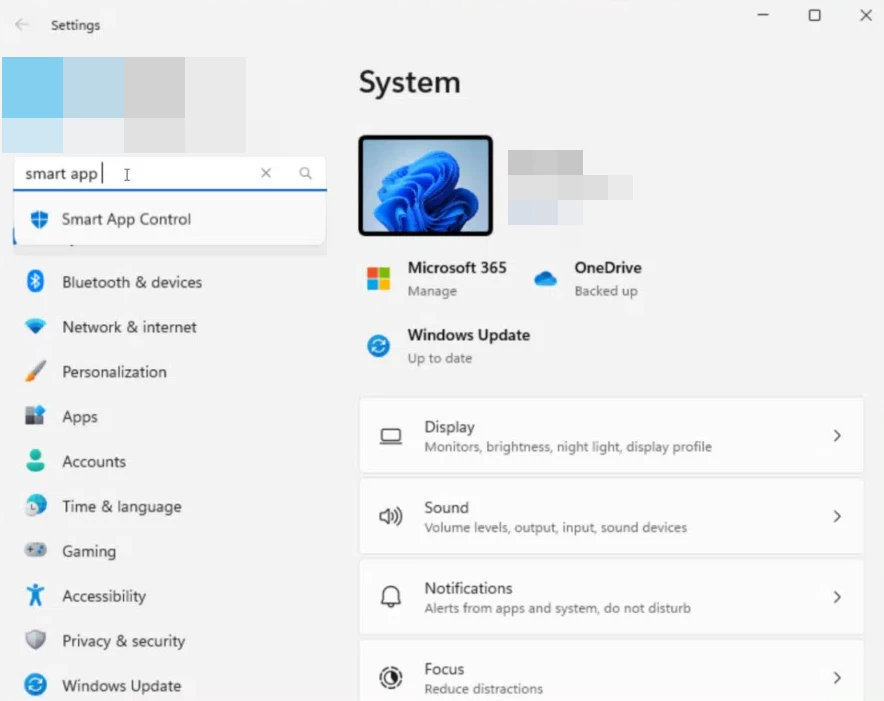
3️⃣ Turn Off Smart App Control
On the settings page, you’ll see three options:
- On
- Evaluation
- Off
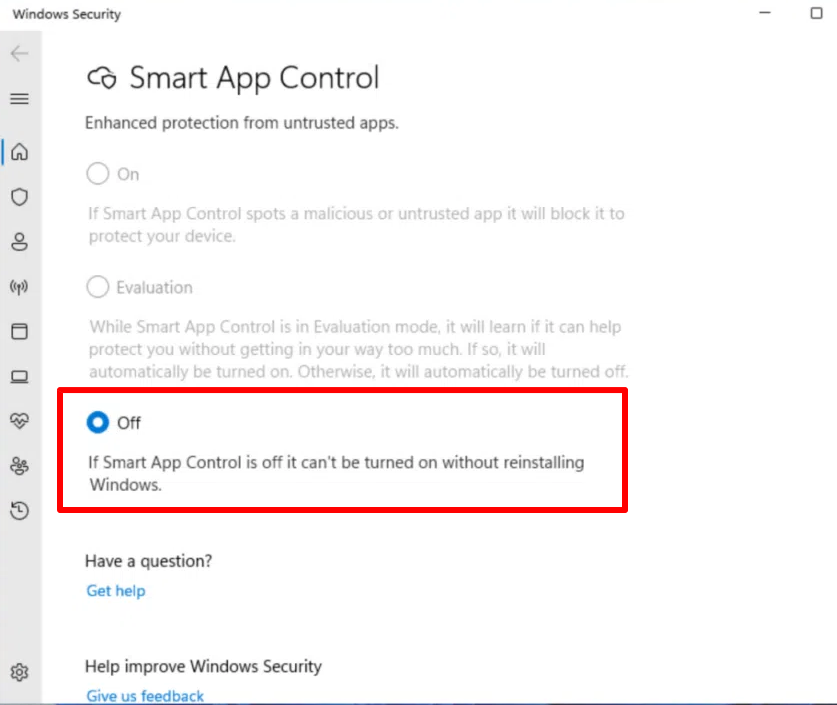
👉 Select Off to disable the feature and stop Windows from blocking trusted apps.
⚠️ Important: Once you turn off Smart App Control, you cannot turn it back on unless you reinstall Windows. In practice, this feature can be overly restrictive for general users.
Here’s why most users may not need Smart App Control:
- It blocks even safe, legitimate applications
- Installers downloaded from trusted sources, Office files, or drivers may get blocked for no valid reason.
- It causes launch failures and system errors
- Apps may fail to start entirely or crash with DLL errors like the Bad Image issue.
Conclusion – Bad Image Error Status 0xc0e90002
The errors “Smart App Control blocked an app” and “Bad Image” are typically caused by overactive security enforcement in Windows 11.
Disabling Smart App Control resolved both issues for me at the same time.
If you’re experiencing similar symptoms, check your Smart App Control settings.