
bizhub C025DNi Driver Download
Download official drivers for both Windows and macOS.
Installation instructions and OS compatibility included.
bizhub C025DNi Driver for Windows
Konica Minolta official website provides this Auto-installation driver package.
Compatible with Windows 11 / 10 / 8.1 / 7 versions and supports both 32-bit and 64-bit.
- Installer Type: Auto-installation package (EXE)
- Supported OS: Windows 11 / 10 / 8.1 / 7
bizhub C025DNi Driver for macOS
Compatible with macOS versions from 10.14 Mojave to 14 Sonoma, including the latest 15 Sequoia.
Supports both Intel and Apple Silicon (M1/M2/M3) Macs.
- Installer Type: DMG Package
- Supported macOS Versions: 10.14 to 14
How to Install the Driver
Before starting the installation, please ensure that any previously installed drivers for bizhub C025DNi have been removed. Also, make sure to disconnect the printer from your PC if it’s currently connected via USB cable.
- Run the downloaded installer.
- Follow the wizard instructions and proceed with “Next”.
- Connect your printer and print a test page after completion.
Can’t Print Even After Installing the Driver?
If your bizhub C025DNi is not printing after installation, try the steps below:
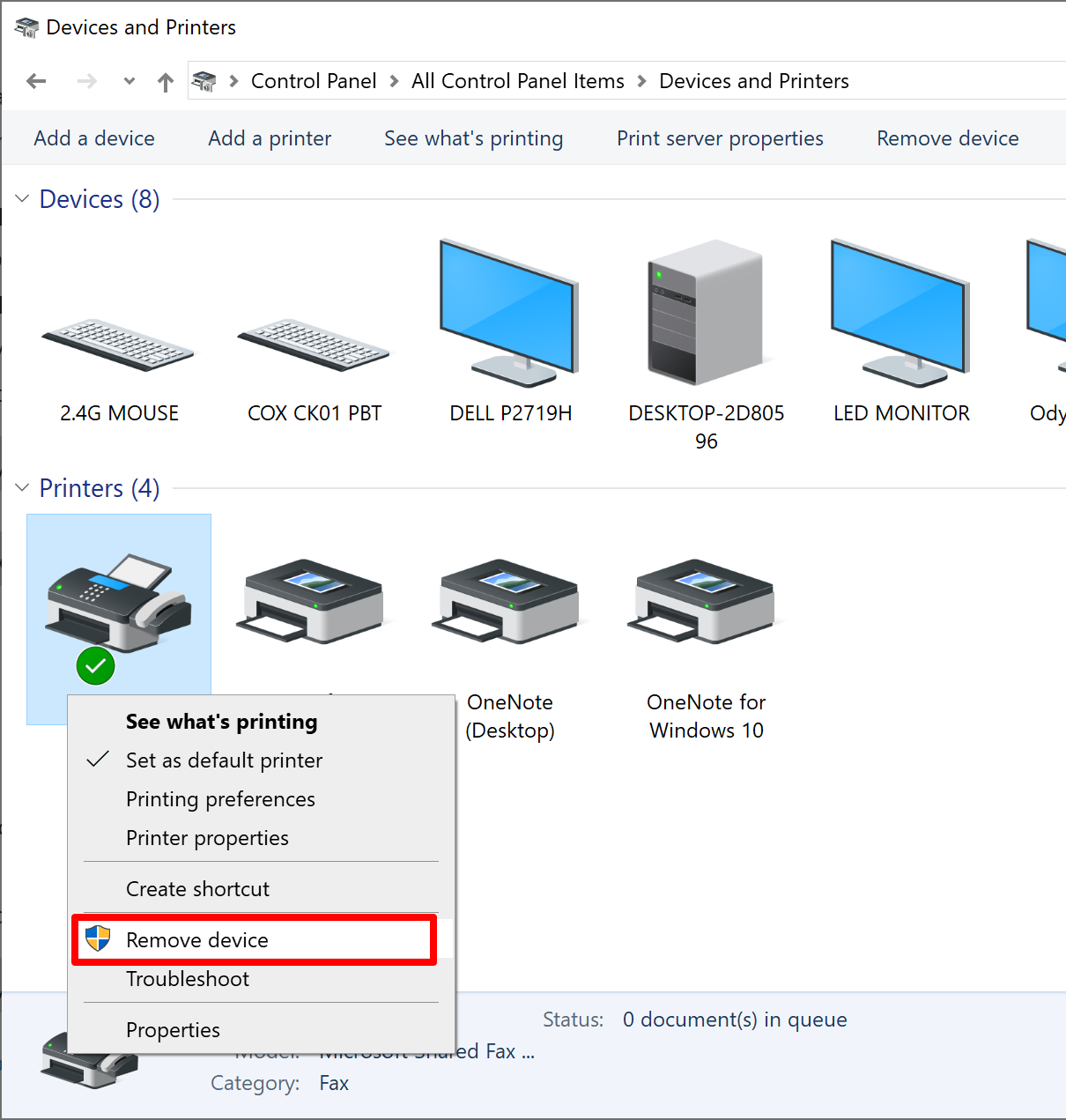
- Go to Control Panel > Devices and Printers > Right-click bizhub C025DNi > Remove device
- Reboot your computer.
- Reinstall the driver you downloaded above.
This resolves


